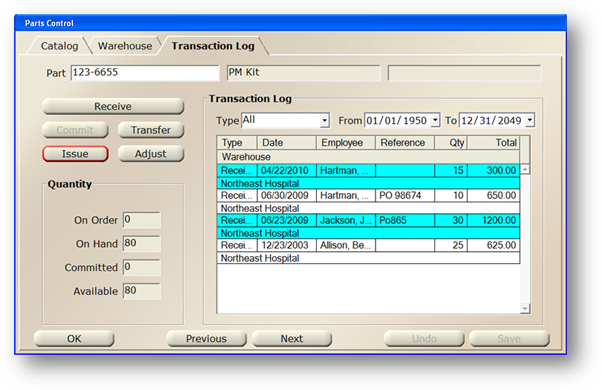
Through the Part Control, you have the ability to issue needed Parts to Work Orders. While the preferred way of Adding Parts to Work Orders would be through the Work Order Update Tab, this process works as well.
1. Open the Parts Control by clicking on Parts from the main screen or by using the menu Folder > Parts.
2. Click on the Transaction Log Tab.
Transaction Log
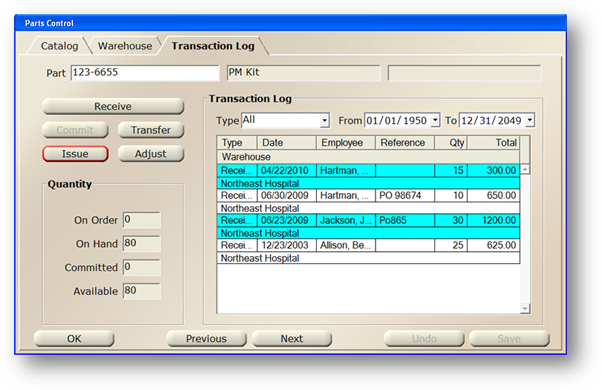
3. Enter the Part Number and [Tab].
4. Click Issue.
Issue Quantity Dialog

5. Select a Warehouse that contains the part.
6. Select an Employee from the valid entry list.
7. Accept the Date default (current system date), enter a new date, or use the calendar to select a date.
8. Select the Facility containing the Work Order to which you are issuing Parts.
9. Enter the Work Order Number of the Work Order to which you want to issue Parts.
10. Enter the Quantity of Parts needed for the Work Order.
11. Click OK to adjust the inventory and close the Adjust Quantity dialog.