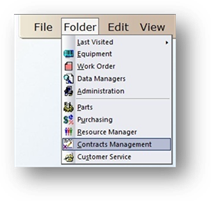
The Invoice Processing function allows you to update multiple contracts simultaneously, rather than updating each period for each contract manually.
1. Open the Contracts Management Control click on the toolbar Contracts Management or use the menu Folder > Contracts Management.
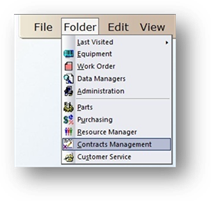
2. Click the menu Tools > Contracts Management > Invoice Processing.
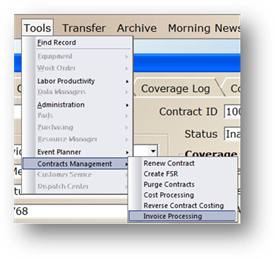
Invoice Processing
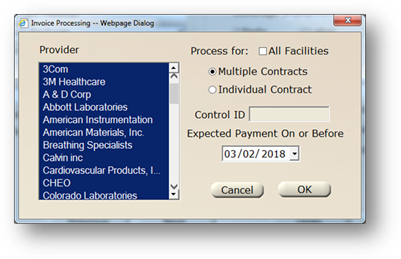
3. Select one or more Providers.
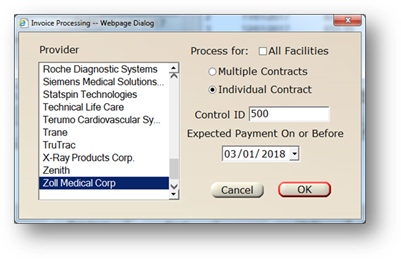
4. Choose the radio button to indicate what contracts you want to run the process for. You can either choose Multiple Contracts to process all contracts for the providers you selected, or an Individual Contract.
•If processing for an individual contract, enter the contract’s Control ID.
5. Enter the Expected Payment On or Before Date.
6. Click OK.
Invoice Entry
AIMS returns results for all contracts selected with expected payment dates on or before the date entered.
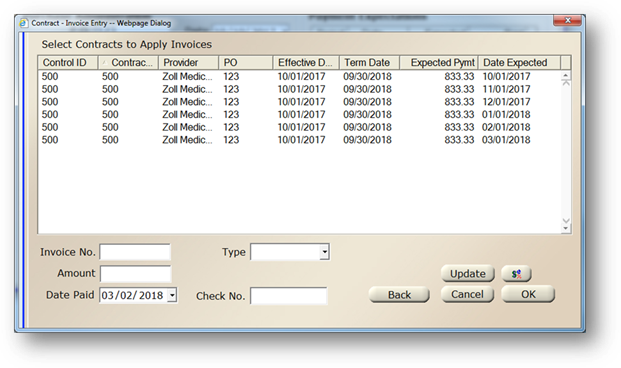
7. Select a line to enter invoice information.
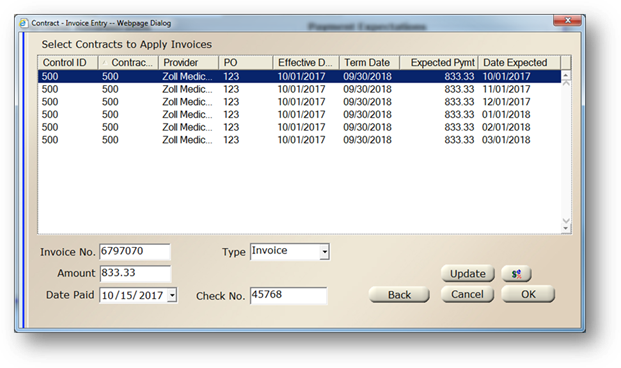
8. Enter the Invoice Number.
9. Select Invoice Type.
•Available selections are Invoice or Credit.
10. Enter the Invoice Amount.
11. Enter the Date Paid.
12. Enter the Check Number.
13. Click Update.
14. Clicking on the Costing Log Button will take you to the Costing Log for the Contract.