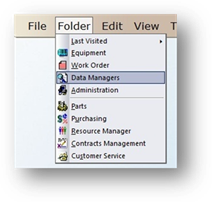
If a large number of Data Manager Codes need to be updated, this can be done all at once using the Import Data Manager Codes function. A spreadsheet must be created with column headers before proceeding with the steps that follow. It may be useful to export any existing codes first using the Export Data function, make edits and then update them again using this function.
NOTE: This feature will update existing codes AND import new ones.
NOTE: The spreadsheet may have more than three columns (one code type). Since you will chose the appropriate columns later on, you can potentially have all of the codes in your AIMS database managed from one spreadsheet.
1. Open the Data Manager Control by clicking Data Managers in the toolbar or clicking Folder > Data Managers.
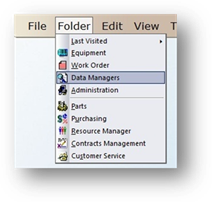
2. Click Global.
3. Click Import.
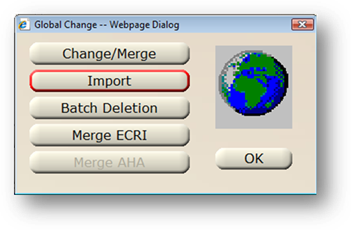
4. From the Data Manager valid entry list, select the Type of Code to be merged.
NOTE: If you choose a Data Manager Code Type that is different from the codes in the spreadsheet, the import will not work properly. It will still import any codes that happen to match codes in the selected type and update them erroneously.
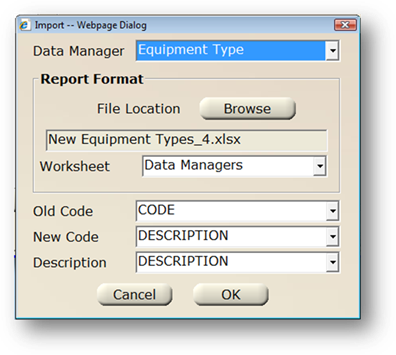
5. Browse to the location of the spreadsheet.
NOTE: You must first create a spreadsheet with a column of existing codes and the codes to change.
6. Select a field for the Old Codes, New Codes, and Description.
NOTE: It is possible to have more than one code type in the spreadsheet. Be sure to select the old code, new code, and description that match the code type selected in step 4 above.
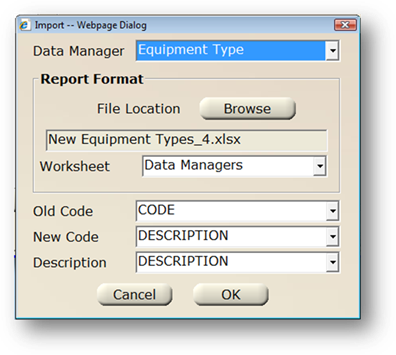
7. Click OK.
NOTE: You will receive a warning that you are about to import/update records. You will be asked if you are sure you want to proceed.
8. Click Yes to complete the Import.
Import Outcomes
