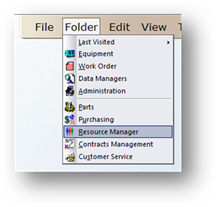
1. Open the Resource Manager Control by clicking on Resource Manager from the main screen or by selecting from the menu Folder > Resource Manager.
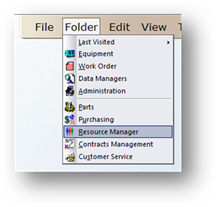
Work Area Tab
2. Click on Global Change.
Global Change Dialog
3. Click Reassign Work Area.
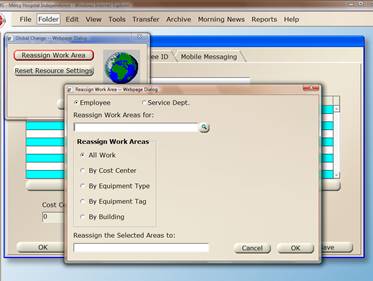
Reassign Work Area Dialog
4. Click on the appropriate radio button for Employee or Service Department.
5. Select the Employee or Service Department from the Reassign Work Areas For: valid entry list.
6. Click on the appropriate radio buttons from the Reassign Work Areas list:
⋅ All Work – Select to reassign all work areas from one type of personnel to another.
⋅ By Cost Center – Select to view/select from a list of assigned cost centers to be reassigned.
⋅ By Equipment Type – Select to view/select from a list of assigned equipment types to be reassigned.
⋅ By Building - Select to view/select from a list of assigned buildings to be reassigned.
⋅ By Equipment Tag – Select to view/select from a list of assigned equipment to be reassigned.
7. After selecting work areas from the valid entry list, select Employee or Service Department from the Reassign the Selected Areas to list where work areas are to be reassigned.
8. Click OK to reassign work areas to the designated Employee/Service Department.