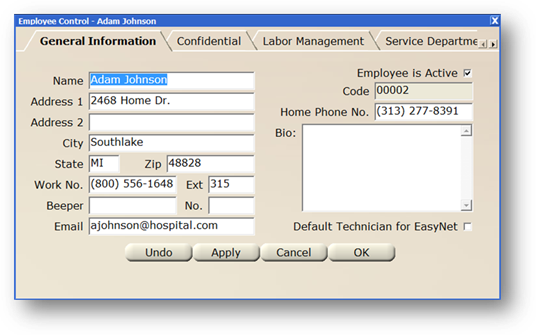
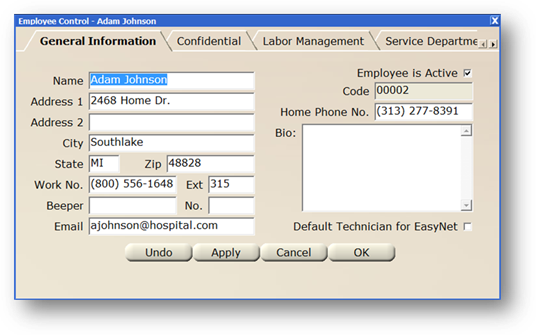
1. Employee is Active defaults to Active. Active employees display in valid entry lists; inactive do not.
2. Enter the Name.
3. Accept the Code default or change it to something consistent with your organization’s conventions.
4. Enter the Street Address including Building, Floor, and Room Numbers.
5. Enter the City, State, and Zip Code.
6. Enter the Work Phone Number including Area Code and Extension.
7. Enter the Beeper Number including Area Code.
8. Enter the Email Address.
9. Enter the Home Phone Number including Area Code.
10. Enter any Additional Employee Biographical Information.
11. Check the Default Technician for EasyNet box to set the employee as the default assigned employee on work orders submitted from EasyNet. This will assign the employee to EasyNet created work orders.
12. Click Undo, Apply, Cancel or OK.