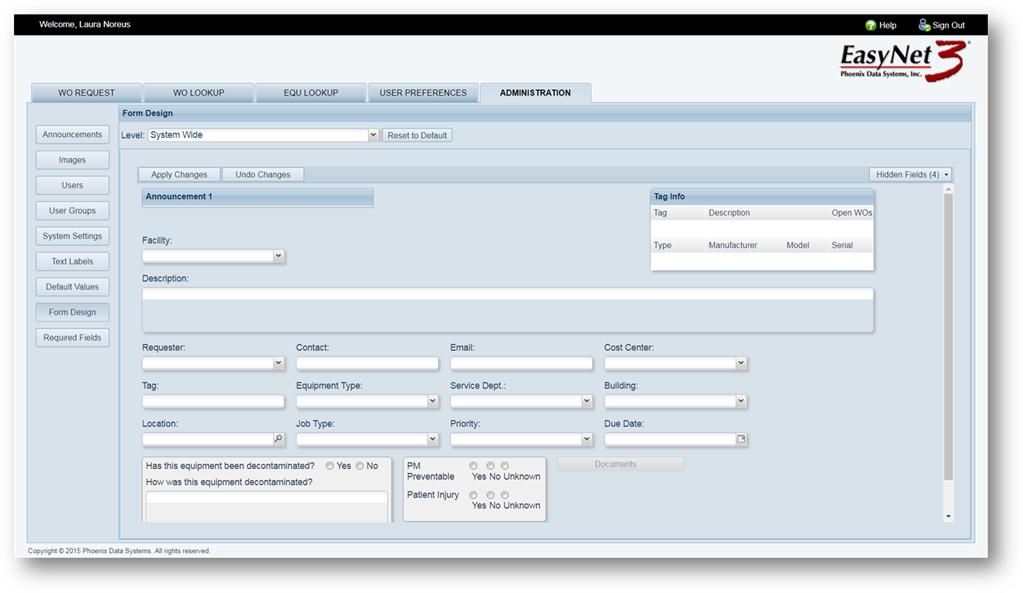
Design your own work request form. Hide fields that your organization does not require or those that are setup with defaults and do not require user changes.
1. Click on the Form Design button.
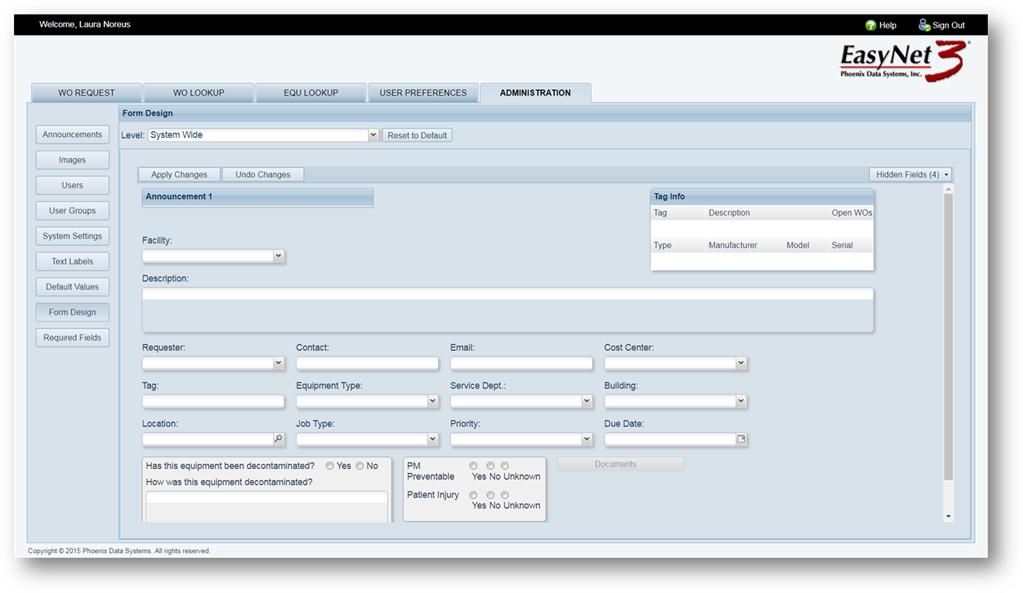
2. Level – Select the level where you want to make changes to the Work Order Request form design.
•Clicking the Reset to Default button will set the design back to the original default settings.
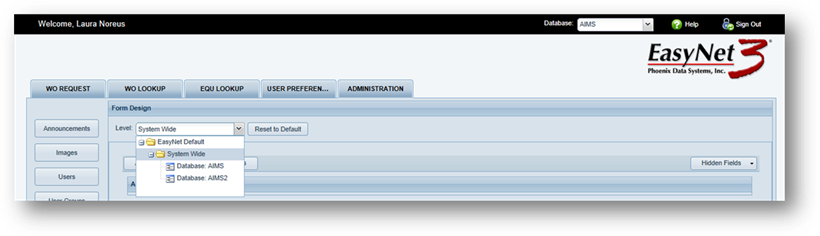
3. Right click on a field in the design to reveal the available formatting options.
The Announcement 2 field is used as an example.
4. Click on Size to reveal sizing options.
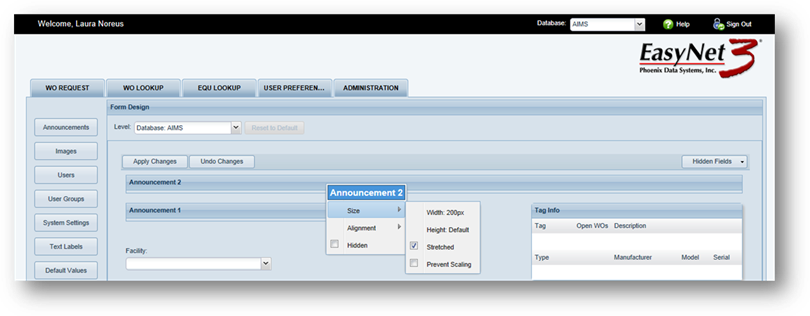
5. Click on Alignment to reveal alignment options.
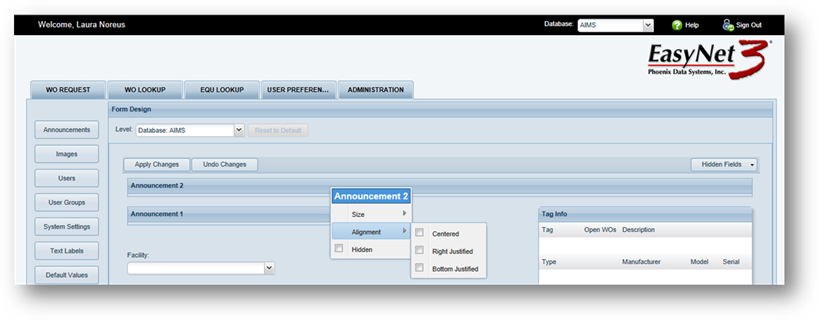
6. Check Hidden to hide the field in the design.
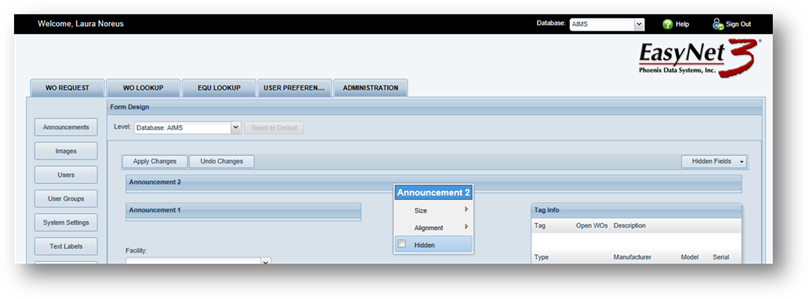
•The hidden field will be removed from the design and stored under the Hidden Fields button.
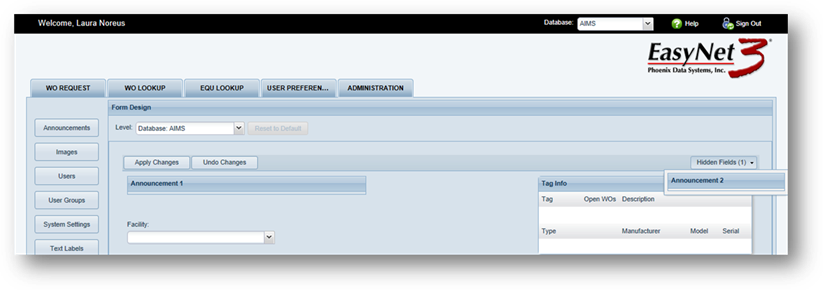
7. To move a hidden field into the form design, click the Hidden Fields button to reveal a list of the hidden fields. Grab the field you want and drag it back into the design. Drop the field into the design when you see a green horizontal or vertical line where you want the field to appear.
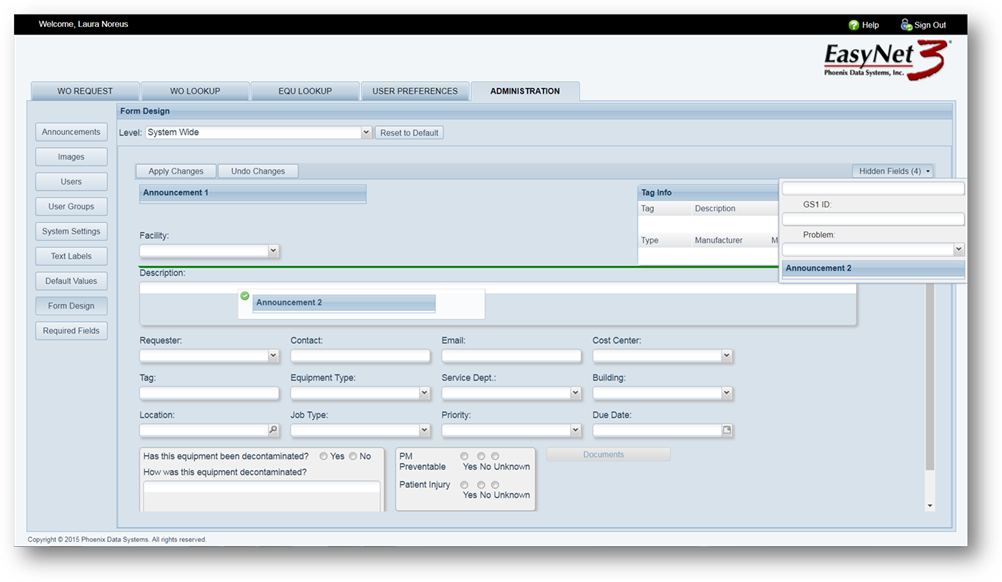
•The field now appears back in the design.
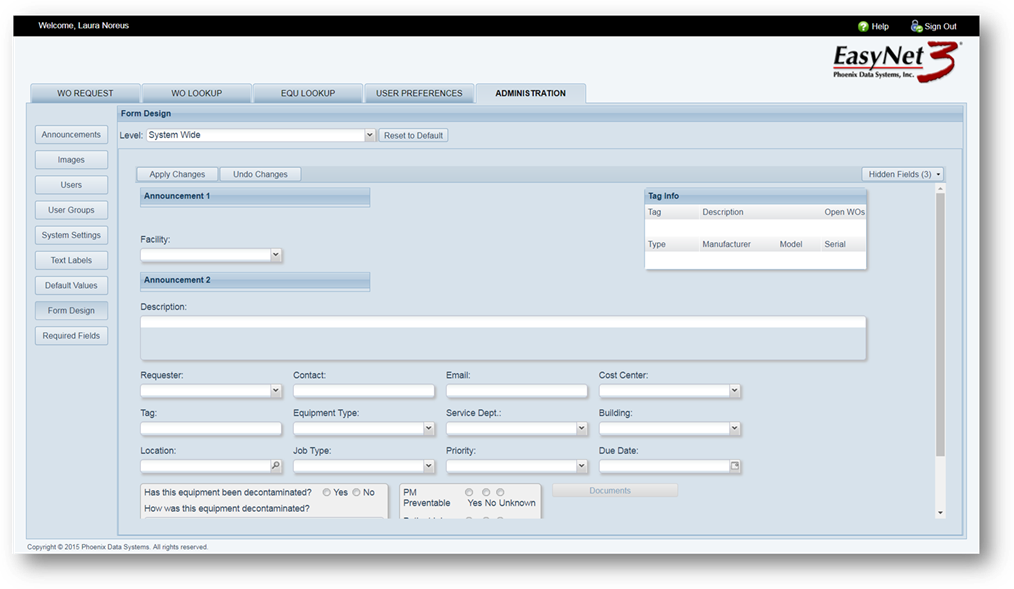
8. Click on Apply Changes to save changes.
•You will need to logout of EasyNet 3 and log back in for the changes to take effect.
9. Click on Undo Changes to revert back to the previous design before clicking on Apply Changes.