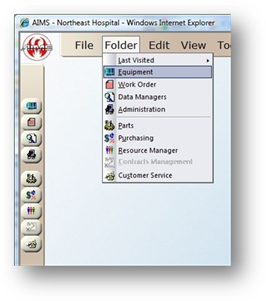
Use the Equipment Find function to locate equipment and/or device records in your database.
1. Open the Equipment Control by clicking the Equipment button on the toolbar, or selecting Folder > Equipment.
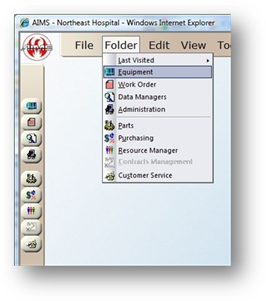
2. Click the Find button in the toolbar
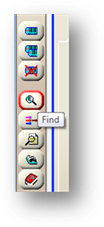
Find Equipment Screen
The Find Equipment Screen is divided into two sections for entering search criteria. The top section includes Equipment fields. The bottom section includes Information Services fields. Drag the scroll bar on the right up and down to view both sections.
NOTE: The * may be used as a Wild Card to search any text field as well as any Data Manager field. Data Manager fields can be searched by Description or Code.
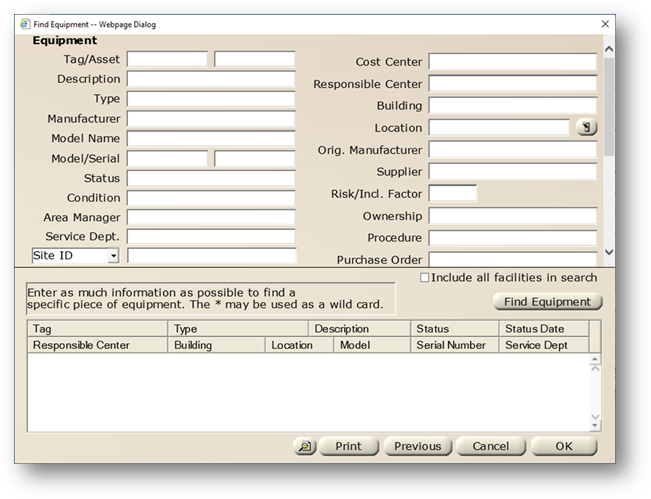
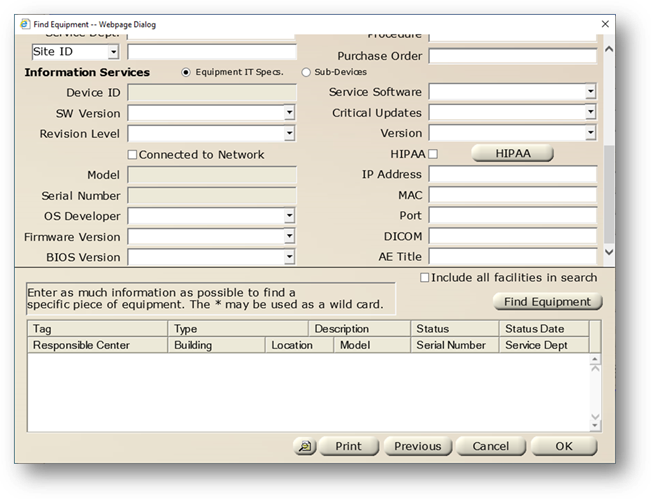
3. Enter search criteria in one or more fields.
⋅ Click the Include all facilities in search checkbox to search across all facilities (multi-facility systems only).
4. Click Find Equipment. AIMS will retrieve all equipment and/or devices fitting the criteria you entered. If no results are returned, try making the search criteria more broad.
Equipment Search Only
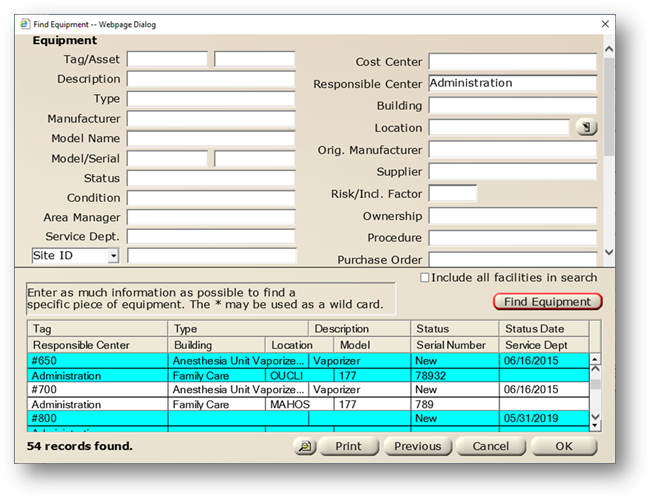
Information Services Search
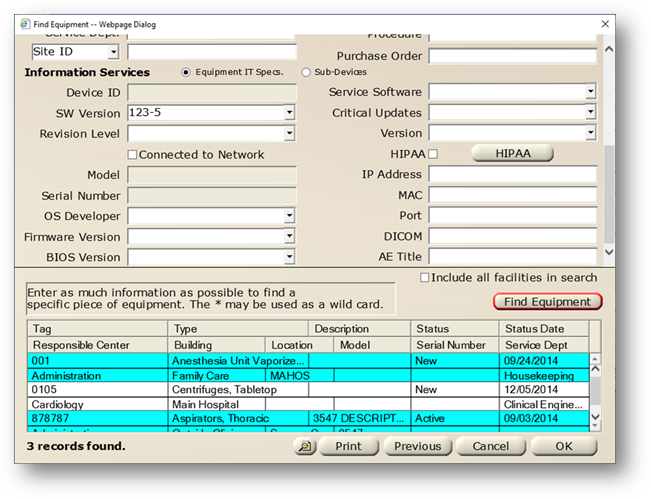
⋅ Click the List View button to view the results in the List View screen.
⋅ Click Print to print the resulting list
⋅ Click Previous to automatically execute the previous search.
5. Select an item from the list and click OK to return to the equipment control. The selected information will be populated.