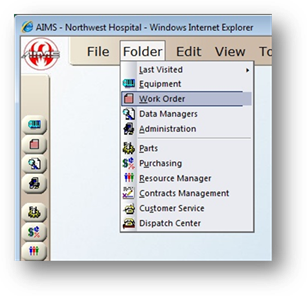
Filter the Work Order Control to work with smaller sets of work order information.
1. Open the Work Order Control by clicking on the Work Order button from the main screen or by the menu Folder > Work Order.
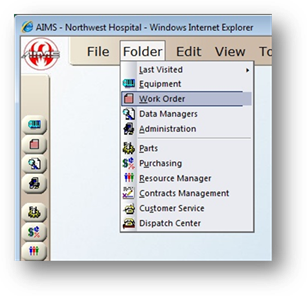
2. Click the Work Order Filter button in the left toolbar.
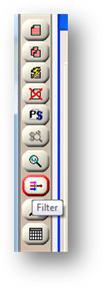
Work Order Filter
Choose the filter options that apply to the set of records you want to work with. All other work order records will be temporarily removed from the work order control, providing a more specific set of work order records. You only have to enter information in fields that apply, leave the other ones blank.
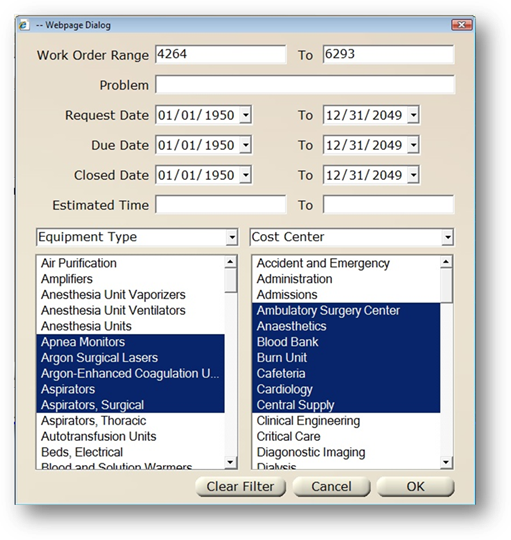
3. Enter Work Order Range, if applicable.
4. Enter Problem, if applicable.
5. Enter Request Date Range, if applicable.
6. Enter Due Date Range, if applicable.
7. Enter Closed Date Range, if applicable
8. Enter Estimated Time Range, if applicable.
9. There are two valid entry lists to select from the following options: Employee, Service Department, Work Order Type, Work Order Status, Priority, Equipment Type, Building, Cost Center, and Job Type.
10. When Filter Options have been selected, highlight items in the filter that apply to the records you want to work with.
11. Click the OK button to apply the filter settings, or click the Cancel button to close the screen.
NOTE: The Work Order Control dialog displays “Work Order Control [Filtered Partial]” after the filter has been applied.
12. To remove the filter, click the Filter button again and then click Clear Filter. (The Work Order Filter screen defaults to all work orders).