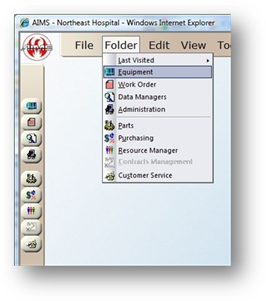
Filter the Equipment control to work with smaller sets of equipment information.
1. Open the Equipment Control by clicking on the Equipment button from the main screen or by the menu Folder > Equipment.
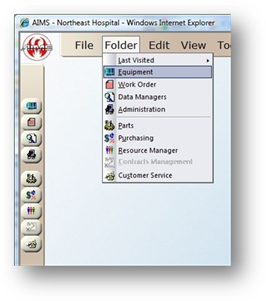
2. Click the Equipment Filter button in the left toolbar.
![]()
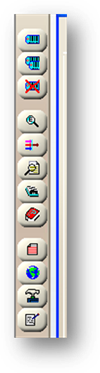
Equipment Filter
Choose the filter options that apply to the set of records you want to work with. All other equipment records will be temporarily removed from the equipment control, providing a more specific set of equipment records. You only have to enter information in fields that apply, leave the other ones blank.
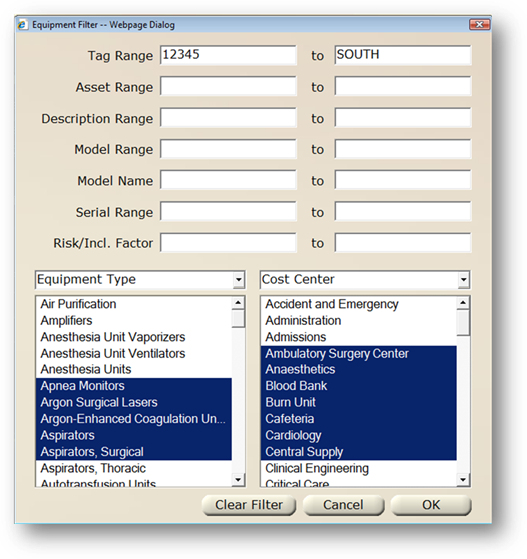
3. Enter Tag Range, if applicable.
4. Enter Asset Range, if applicable.
5. Enter Description Range, if applicable.
6. Enter Model Range, if applicable.
7. Enter Model Name, if applicable
8. Enter Serial Number Range, if applicable.
9. Enter a Risk/ Incl. Factor, if applicable.
10. There are two valid entry lists to select from the following options: Equipment Type, Manufacturer, Cost Center, Responsible Center, Supplier, Building, Equipment Status, Technology Committee, Condition, Area Manager, and Original Manufacturer.
11. When Filter Options have been selected, highlight items in the filter that apply to the records you want to work with.
12. Click the OK button to apply the filter settings, or click the Cancel button to close the screen.
NOTE: The Equipment Control dialog displays “Equipment Control [Filtered Partial]” after the filter has been applied.
⋅ To remove the filter, click the Filter button again and then click Clear Filter. (The Equipment Filter screen defaults to all equipment).