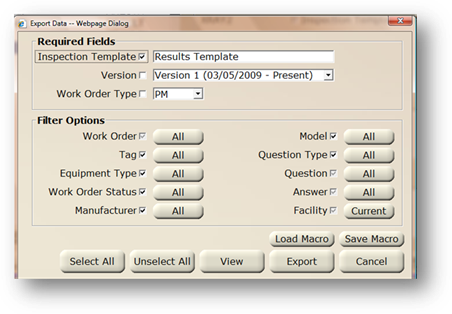
The export function enables AIMS users to export data generated from the templates to an Excel, CSV or HTML file.
1. From the menu, select File > Export Data > Inspection Templates to open the dialog.
You must select an Inspection Template, Version, and Work Order Type for the export even if you do not choose to include that value in the output.
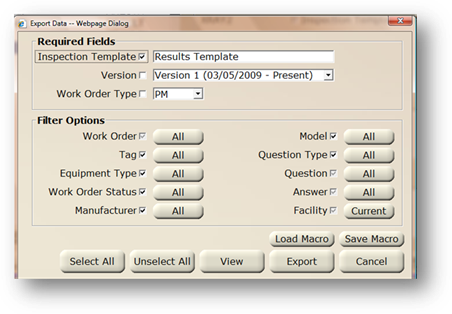
2. Inspection Template – Select a template from the list.
3. Version – Select the version of the template from the list.
4. Work Order Type – Select from the valid entry list.
5. Include Fields - Check each box for the fields to be included in the export.
6. Work Order, Question, Answer and Facility [if CCS] are always included and cannot be deselected.
7. Filter Options – Click on an All [Button] to filter by selecting a range or values.
8. When entries are completed, click on Export and select the Export File (Excel, CSV, HTML, etc.).