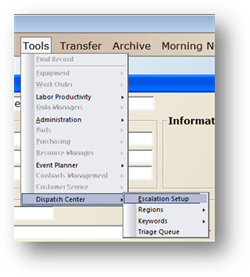
Set up the paging frequency based on Work Order Priorities and how many non-received pages will occur before the manager is paged.
1. Select Tools >Dispatch Center> Escalation Setup.
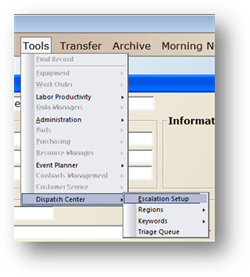
Dispatch Center Page Escalation
2. Designate a default work order accepted status to use to automatically update the work order status when a technician accepts it.
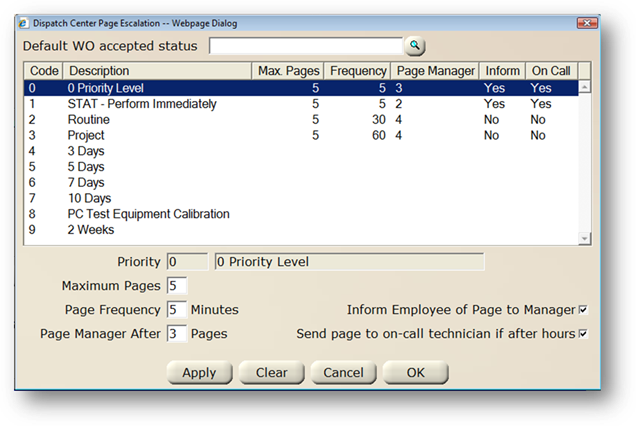
3. Highlight a priority in the table.
4. Maximum Pages - Enter the maximum pages allowed for work orders with the highlighted Priority.
NOTE: All work orders with the highlighted priority will be paged the same number of times, until “marked” as Received by the technician.
5. Page Frequency - Enter the number of minutes elapsed between each page.
6. Page Manager After X Pages – Enter the quantity of pages that will go to the technician before the technician’s manager is paged.
NOTE: The technician’s manager will not be paged if this is not entered.
NOTE: The technician’s manager will only be paged if a manager is assigned in Data Managers >Employee >Labor Management.
7. Inform Employee of Page to Manager – Check to include the employee in a page informing them their manager has been paged.
8. Send page to on-call technician if after hours – Check to send a page to the assigned on-call tech for work orders of this priority. If NOT checked, work orders will not be paged and will be held in the Night Queue.
9. Click Apply to save your changes.
⋅ The paging information displays in the table.
10. When entries are completed, click on OK to return to the main screen.