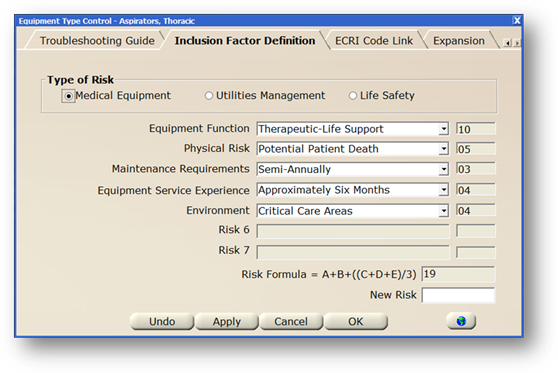
AIMS allows you to set up a Risk default for each Equipment Type. Once set up, this will automatically default as the Risk Factor for new equipment. If a Risk Factor is also configured at the Model Level that will take precedence over Equipment Type.
1. Click on the toolbar Data Managers or use the menu Folder > Data Managers.
2. The Control opens to the Account Tab.
3. Click on the Equipment Type Tab.
4. Highlight an Equipment Type in the list and click Edit.
5. The Control opens to the General Information Tab.
6. Click on the Inclusion Factor Definition Tab.
Inclusion Factor
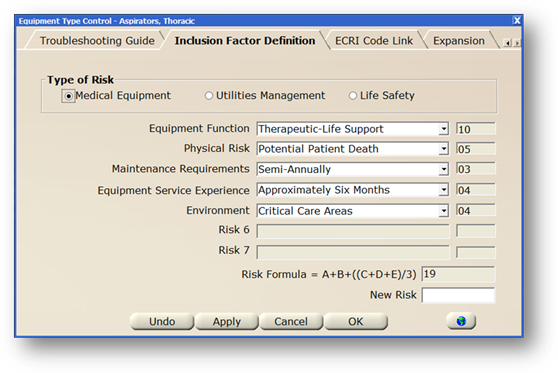
1. Select the risk of equipment by clicking the Medical Equipment/Utilities Management/Life Safety radio buttons, and the appropriate risk options display. The values in each category are user defined. For more information on setting up the risk values, please see Set Up Risk Categories.
2. If setting up Medical Equipment risk levels:
⋅ Select Equipment Function from the valid entry list. Click on the blank line in the drop down list to de-select the category.
⋅ Select Clinical Application from the valid entry list. Click on the blank line in the drop down list to de-select the category.
⋅ Select Maintenance Requirements from the valid entry list. Click on the blank line in the drop down list to de-select the category.
⋅ Select Equipment Service Experience from the valid entry list. Click on the blank line in the drop down list to de-select the category.
⋅ Select Environment from the valid entry list. Click on the blank line in the drop down list to de-select the category.
3. If setting up Utilities Management risk levels:
⋅ Select Fire Protection from the valid entry list. Click on the blank line in the drop down list to de-select the category.
⋅ Select Clinical Support from the valid entry list. Click on the blank line in the drop down list to de-select the category.
⋅ Select Environment Support from the valid entry list. Click on the blank line in the drop down list to de-select the category.
⋅ Select Communications from the valid entry list. Click on the blank line in the drop down list to de-select the category.
⋅ Select Patient Care Area from the valid entry list. Click on the blank line in the drop down list to de-select the category.
4. If setting up Life Safety risk levels:
⋅ Select Life Safety from the valid entry list. Click on the blank line in the drop down list to de-select the category.
5. You also have the ability to just enter a New Risk factor without using pre-defined risk values.
6. Click Global to apply the default(s) to all equipment assigned to this Type.
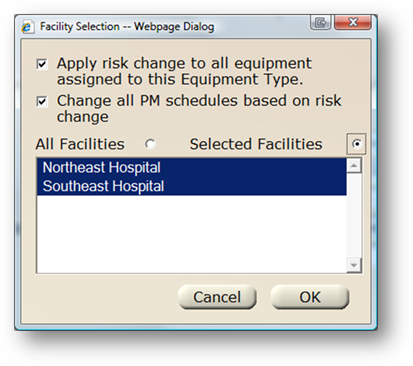
⋅ Yes/No response is required. [For CCS/Multi User the Facility Selection dialog opens.] The Global Button is activated when any item is added/edited.
⋅ Check the Apply Risk Change to All Equipment Assigned to this Equipment Type to update all equipment of this type with the changes made. If risk is set up on the model level, the changes will not overwrite the model settings.
⋅ Select Change All PM Schedules Based on Risk Change to update the PM frequency based on the risk settings changes. For more information on setting up default PM scheduling based on risk, please see Set Up PM/Risk Scheduler.
⋅ Select All Facilities to apply changes to equipment in all facilities for the given equipment type.
⋅ Select Selected Facilities to update equipment in certain facilities with changes.
⋅ Click OK to Globally Update Risk.
⋅ Click Cancel to exit the screen without making changes.