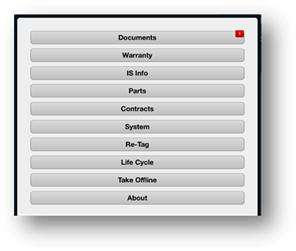
NOTE: While equipment is offline the tags are not locked from changes by other users.
NOTE: Before disconnecting from the internet, always tap the Offline Equipment icon at the bottom of the screen and tap Sync Data Managers.
Individual Pieces of Equipment
1. Tap the Menu button from the Equipment Details screen.
2. Tap the Take Offline button to take the equipment offline.
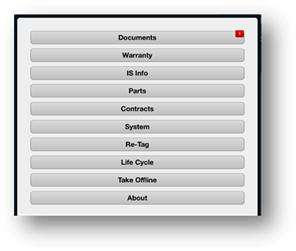
3. To return the piece of equipment to Online Mode tap the Offline Equipment icon at the bottom of the screen.
•You will be taken to the Offline Equipment screen.
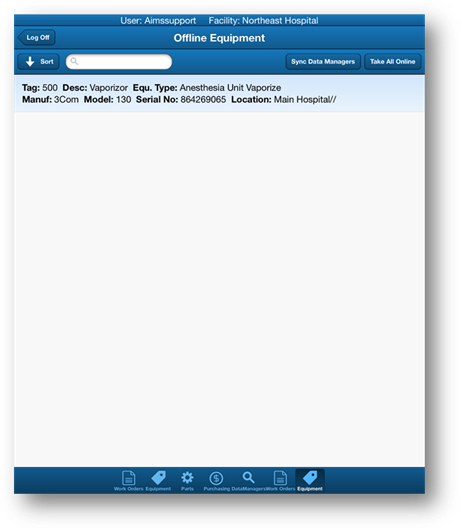
4. Tap on the piece of equipment in the Offline Equipment list.
•You will be taken to the Equipment Details screen.
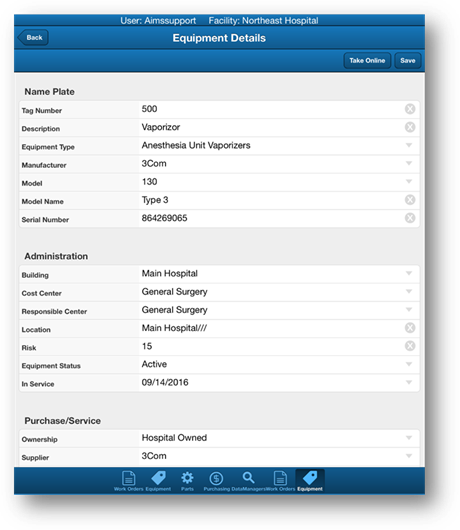
5. Tap Take Online to return the equipment to Online Mode.
NOTE: Any changes made to the equipment while it was offline will be reflected.
Multiple Pieces of Equipment
1. Tap the Menu button from the Equipment List screen.
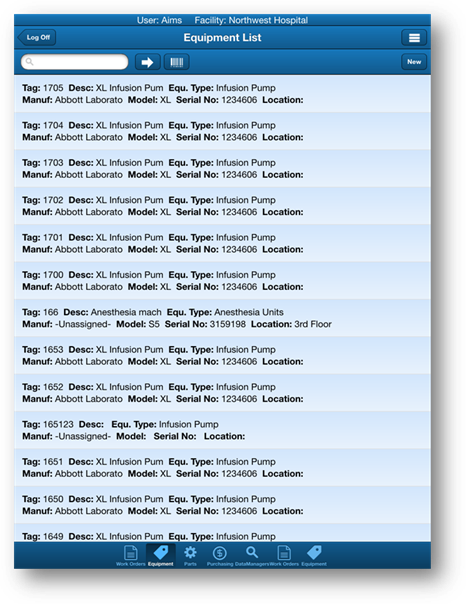
2. Tap the Take Offline button to take all of the equipment in the list offline.
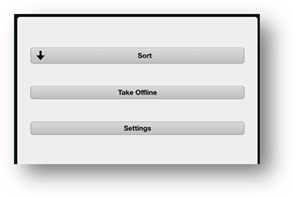
3. To return the equipment to Online Mode tap the Offline Equipment icon at the bottom of the screen.
•You will be taken to the Offline Equipment screen.

4. Tap the Take All Online button to return all of the equipment in the list to Online mode.
NOTE: Any changes made to the equipment while it was offline will be reflected. Any new equipment added while offline will be brought online.