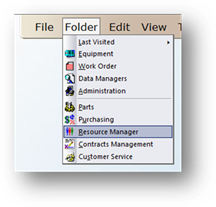
Set up Employee Shift and On Call information that can be used by AIMS to determine who should be paged and when.
1. Open the Resource Manager Control.
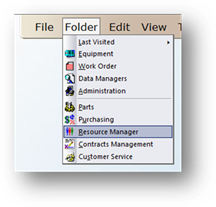
2. Go to Tools > Resource Manager > Shift/ On Call Assignment.
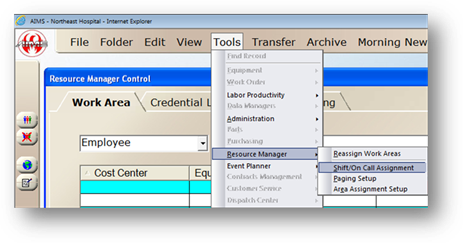
Shift/On Call Assignment
Setup the “typical” schedule for an employee.
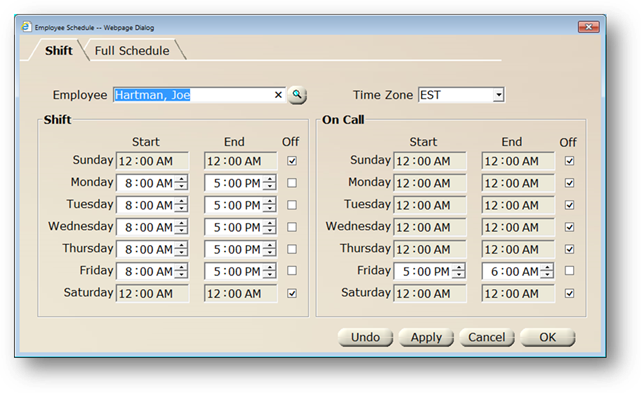
3. Select an Employee from the valid entry list. Press Tab to refresh the screen with that employee’s shift setup.
4. Select the Time Zone.
5. Configure the Shift for the Employee by un-checking the Off values for the days the employee works
⋅ Enter the times and days the employee works.
6. Configure the On Call times, if any.
⋅ You can configure AIMS to page the On Call technician if the primary technician is not available.
7. Click OK or Apply to save changes.
Full Schedule
Modify an employee’s “typical” schedule to indicate exceptions.
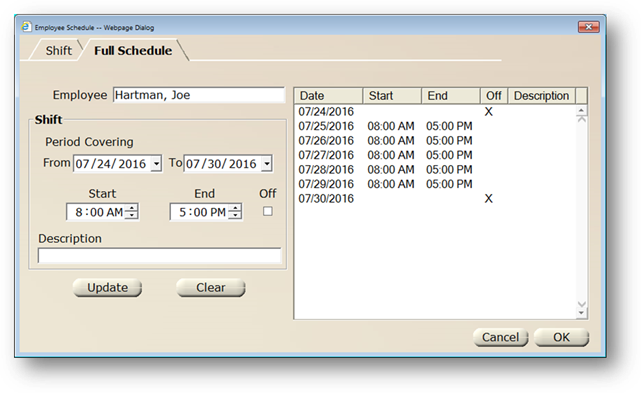
1. Select an Employee from the valid entry list. Hit the Tab Key to refresh the screen with that employee’s full schedule.
2. Select the Period Covering From and To Dates to display the date range you want to see.
3. Select one or more schedule dates to set an exception for.
4. With the above date(s) selected, make changes to Start and End times and/or enable or disable Off.
5. Enter a Description for the above changes.
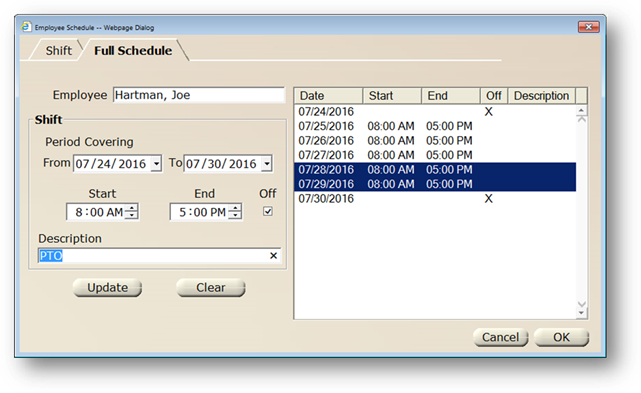
6. Click the Update Button to save the changes.
NOTE: Schedule dates that have been changed will appear in Blue.
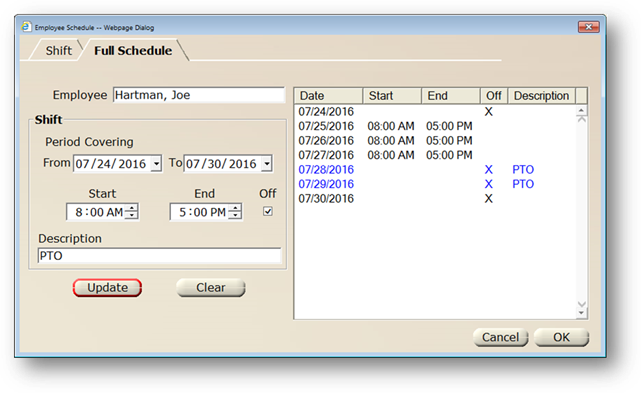
7. To clear changes, select one or more schedule dates and click the Clear Button.
NOTE: Schedule dates that have been cleared will revert back to the “typical” schedule defaults.
8. Click OK to save the changes.