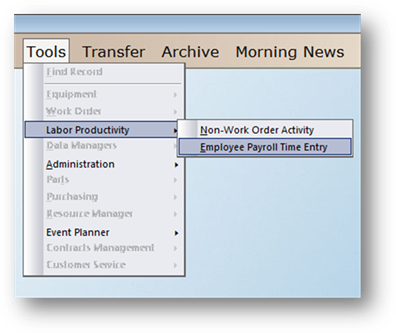
Inputting employee payroll time into the system, allows you the opportunity to obtain valuable information in the form of reports. Non-Work Order Activity as well as Work Order Activity can now be compared to actual hours paid.
Sample Labor Productivity Reports
Accountability Analysis
Used to determine and analyze the accountability of employees, based on the actual date of their activities. The accountability indexes provided include: Overall Total Time Paid to the time applied to both productive and non-productive activities and Individual Total Time Paid less Paid Time Off to the Time Applied to both productive and non-productive activities.
Employee Time Allocation
Displays all time worked by an employee, both work order related and non-work order related.
1. From any control in the system, click on Tools > Labor Productivity>Employee Payroll Time Entry.
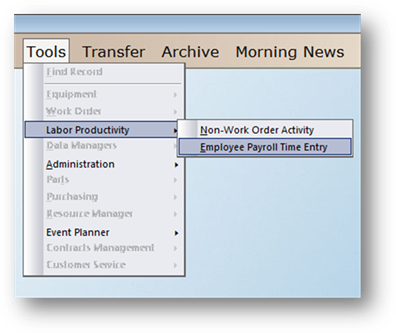
Employee Payroll Time Entry
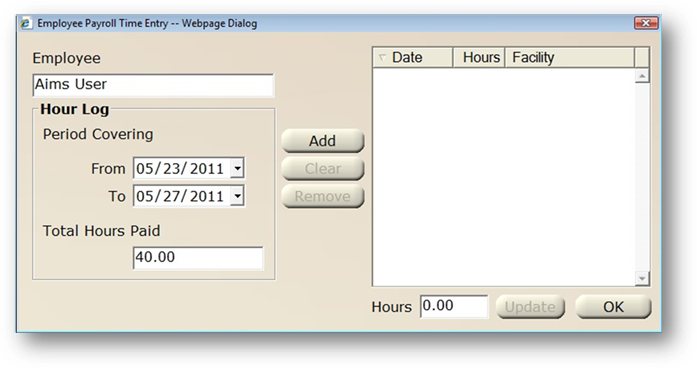
2. Select an Employee from the valid entry list.
3. Accept the Date default (today’s date), use the calendar or enter the dates of the payroll period.
4. Enter the Total Hours Paid for the time period specified.
5. Click Add to save the entry.
•The Total Hours Paid will be divided among the number of days in the period specified.
•Highlight a day in the list and click on the Remove button to remove it from the list.
•Click Clear to clear all days in the list.
•To change the number of hours for a specific day in the list, highlight the day in the list, enter the new Hours in the field below the list and click Update.
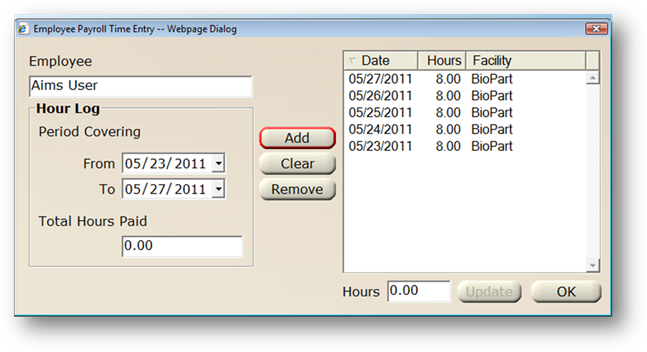
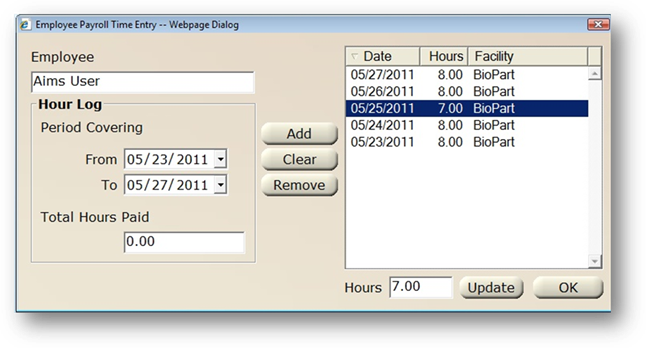
6. When entries are completed, click on Ok to return to the previous control.