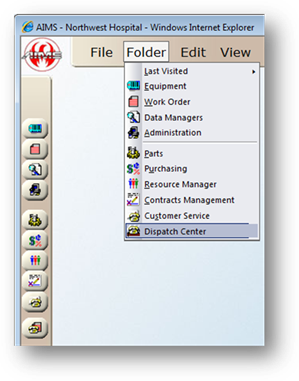
Regions are user-defined groups of facilities. Regions must be set up first; facilities can then be assigned to each Region. Use the Edit Regions function to set up Regions.
1. Open the Dispatch Center Control by clicking the Dispatch Center button on the toolbar, or selecting Folder>Dispatch Center.
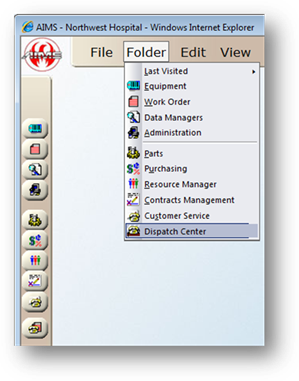
2. Select Tools > Dispatch Center>Regions >Edit Regions.
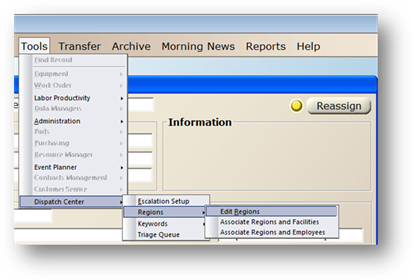
3. Click Add to add a new Region.
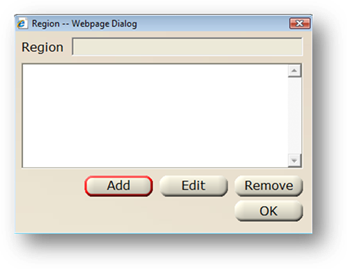
4. Region – Enter a name for the Region.
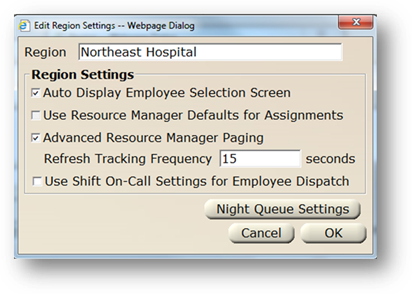
5. Auto Display Employee Selection Screen – Select to display the employee selection screen when tabbing off the Service Department field in the Dispatch section.
6. Use Resource Manager Defaults for Assignments – Select to use Resource Manager Defaults when the Create Work order button is clicked.
7. Advanced Resource Manager Paging – Select to have the system consider Resource Manager Availability, shift and on call settings when paging work orders.
⋅ This activates the Night Queue Settings Button. Advanced Paging will not work without Night Queue setup.
8. Refresh Tracking Frequency – Enter how often to automatically refresh the Work Order Tracking Screen.
9. Use Shift On-Call Settings for Employee Dispatch – Select to only populate the employee drop down list in the Dispatch Section of Work Order Dispatch with those employees whose Shift or On-call settings are set for the time the work order is created.
10. Night Queue Settings [Button] – Click on the button to set up the Night Queue.
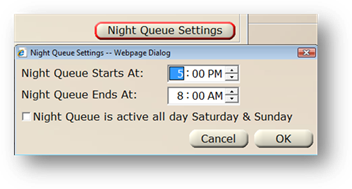
11. Night Queue Starts at – Enter the time the work orders that are not set to be paged to an on call technician will go into the Night Queue.
12. Night Queue Ends at - Enter the time the work orders that are not set to be paged to an on call technician will STOP going into the Night Queue.
⋅ All work orders that are in the Night Queue will be paged out at the End Time entered.
13. Night Queue is active all day Saturday & Sunday – Check to have all work orders dispatched on Saturday and Sunday, that are not set to be paged to an on call technician, go into the Night Queue.
14. Click Ok when entries are completed to return to the main screen.