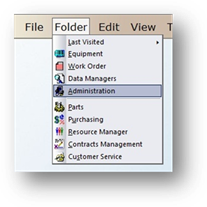
Use the Duplicate User Logon function to easily and quickly create many user logons and copy the settings from one logon to the next.
1. Open the Administration control by clicking on Administration from the toolbar or use the menu Folder > Administration.
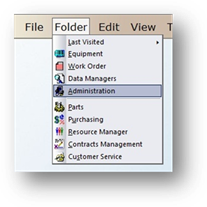
2. Click on the System Access Tab.
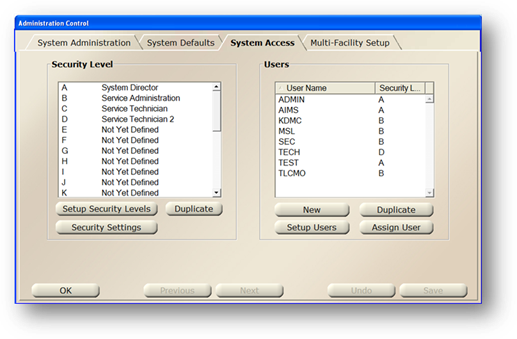
3. With a Name highlighted in the list to copy, click Duplicate and the dialog opens.
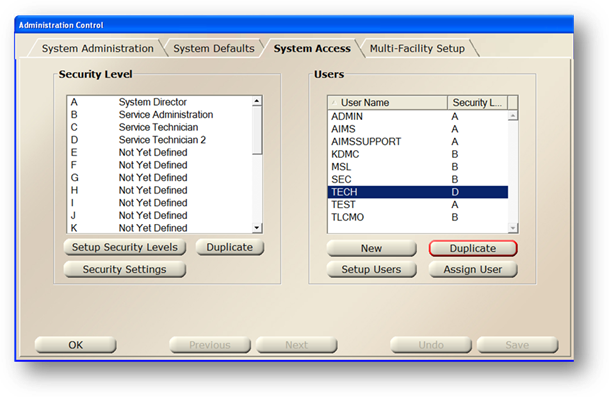
Duplicate User
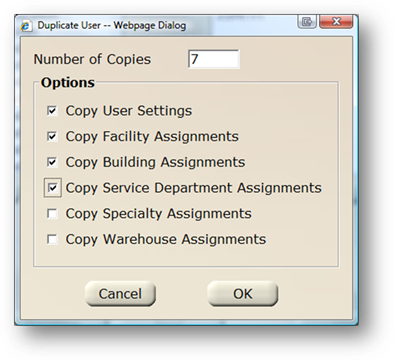
4. Enter the Number of Copies to create.
5. Check Copy User Settings to copy the highlighted user settings and options.
6. Check Copy Facility Assignments if you want the new logon(s) to be assigned to the same facilities as the original. Otherwise you will have to assign them manually.
7. Check Copy Building Assignments if you want the new logon(s) to be assigned to the same buildings as the original. Otherwise you will have to assign them manually.
8. Check Copy Service Department Assignments if you want the new logon(s) to be assigned to the same service departments as the original. Otherwise you will have to assign them manually.
9. Check Copy Specialty Assignments if you want the new logon(s) to be assigned to the specialties as the original. Otherwise you will have to assign them manually.
10. Check Copy Warehouse Assignments if you want the new logon(s) to be assigned to the warehouses as the original. Otherwise you will have to assign them manually.
NOTE: After you have created the duplicated logons, edits can be made to the individual users’ settings and assignments.
11. Click OK.
User Setup
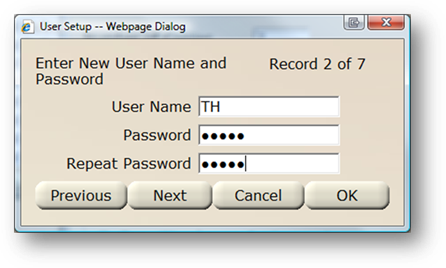
12. Enter the new User Logon Name.
13. Enter the new Password.
14. Re-enter the new Password.
NOTE: If the passwords do not match, you will be prompted to re-enter the password.
15. Click Next to enter the next record; the system will continue through the quantity of duplicate users requested.
16. Click OK to add the users and return to the System Access screen.