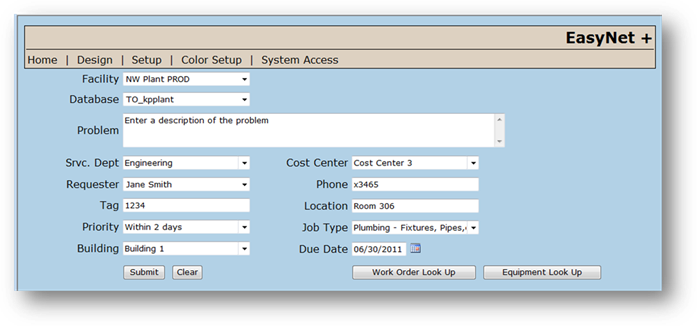
Use the Design Mode screen to configure which fields appear on the screen, and position them accordingly.
1. Click the Design link in the toolbar.
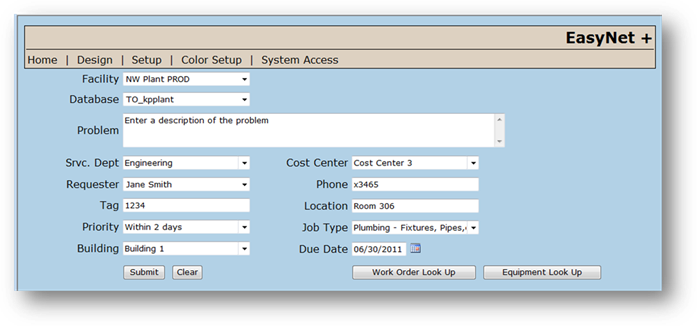
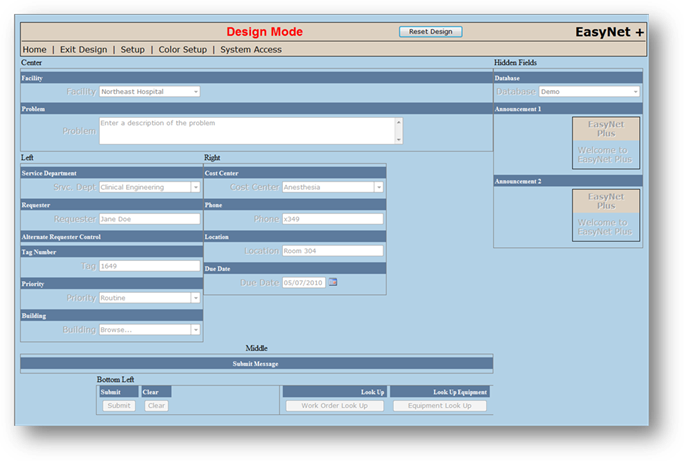
2. Drag items to the location on the screen where you want them to be displayed in EasyNet Plus. You will see a blue outline indicating the position where the field will be “dropped”.
NOTE: The Alternate Requester Control needs to be unhidden for this feature to work. It will not appear on the Home Screen.
3. To hide items from view, drag them to the Hidden Fields area in the upper right of the Design Mode screen.
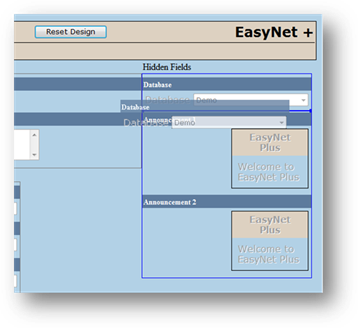
4. After making necessary changes, click Exit Design to return to the Home screen.
NOTE: To enter Design Mode for Work Order Lookup and Equipment Lookup, click the Design link from the menu bar while in the Work Order Lookup or Equipment Lookup screens.
5. Click Reset Design in the page header to return to Factory Settings.