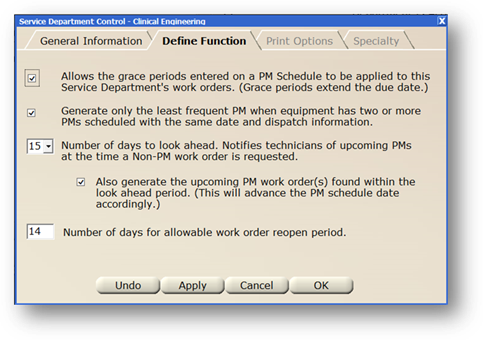
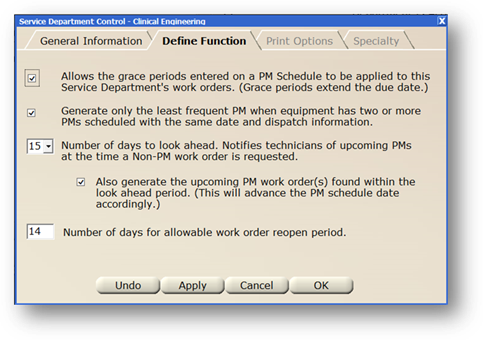
1. To allow Grace Periods for PM work orders for this service department, select Allows the Grace Periods Entered on a PM Schedule to be Applied to this Service Department’s Work Orders. Otherwise, the PM due date will be the same as the request date or the day the PM was generated.
2. If two PM schedules are set up for the same equipment, but only want one to generate when they are both due, select Generate Only the Least Frequent PM When Equipment Has Two or More PMs Scheduled With the Same Date and Dispatch Information.
Example: A three month PM and a yearly PM are scheduled and the yearly PM includes the tasks for the three month PM in addition to some other tasks that are only performed annually. Since only the yearly PM is needed to generate, this option would be selected.
3. For AIMS to look ahead when CM work orders are created and to be notified if there are upcoming PMs due for the same equipment, select Number of Days to Look Ahead. Notifies Technicians of Upcoming PMs at the Time a Non-PM Work Order is Requested.
4. Select Also Generate the Upcoming PM Work Order’s Found within the Drop down Period to have AIMS automatically generate PM work orders that fall within the look-ahead range selected.
5. Set Number of days for allowable work order reopen period to prevent unauthorized users from reopening and modifying closed work orders after the specified number of days. After the period passes, closed work orders will only be able to be reopened by Area Managers (as defined in Data Managers>Employee>Labor Management). If set to zero, all work orders can be reopened.