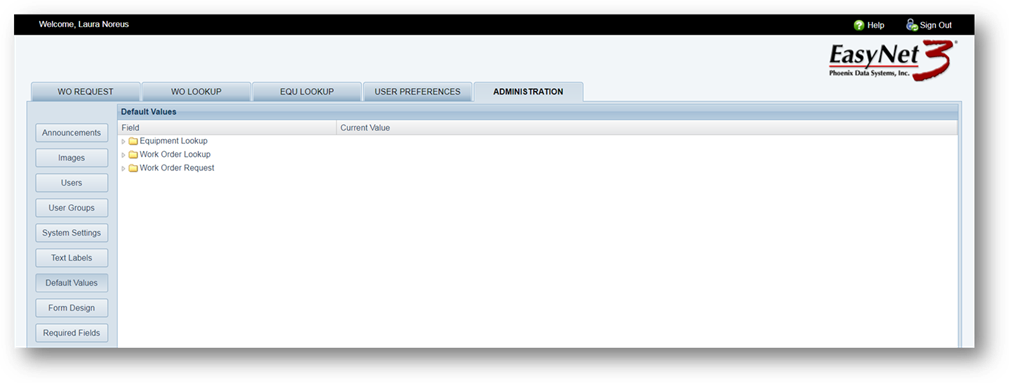
Default Values can be set up using a drill-down method.
•Defaults set up here override System Defaults set up in the main AIMS application.
1. Click on the Default Values button.
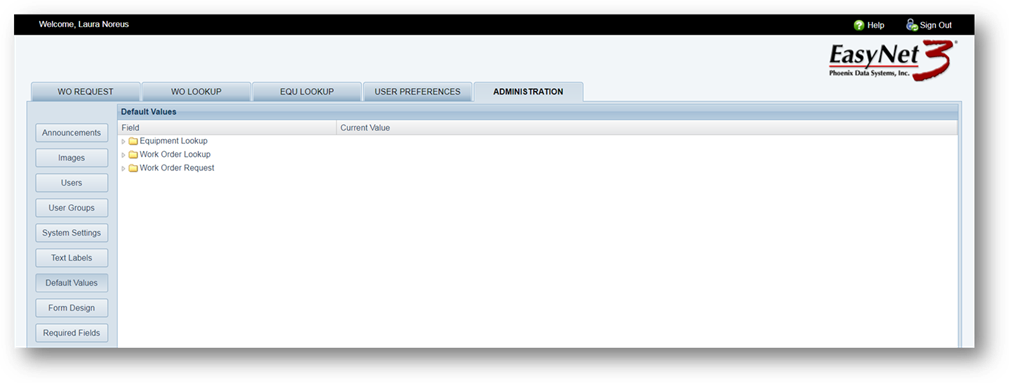
2. Use the drill-down feature to expand the folders.
•Current Value displays any defaults previously set up.
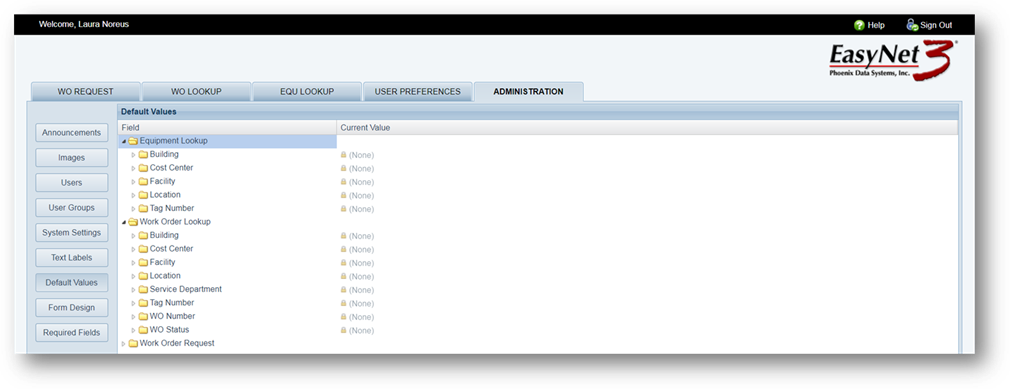
Setup of a default Work Order Status is used as an example.

3. Highlight an item in the list and click on the Current Value Column.
4. Use the drill-down feature to select the Level at which you wish to apply the Default Status.
•Defaults cannot be applied at Locked levels.
5. Drop Down – Select a default from the list.
6. Free Text – Some defaults offer a free text field.
7. Save [Button] – When all defaults are set up, click on the button to save entries.
8. Undo [Button] – Use the undo button to change values back to their prior settings; you cannot use Undo if you have already clicked the Save Button.