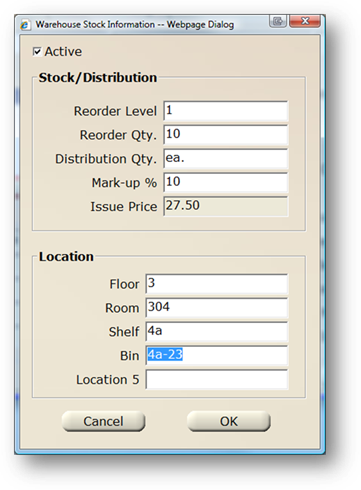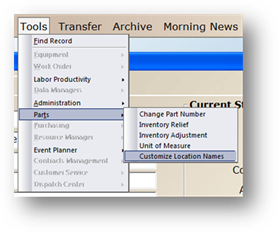
1. Click on the toolbar Parts or use the menu Folder > Parts. The Control opens to the Catalog Tab.
2. From the top menu select Tools > Parts> Customize Location Names.
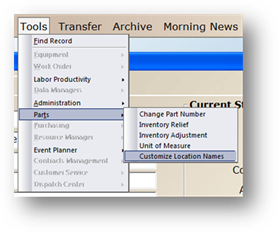
Customize Part Location Names
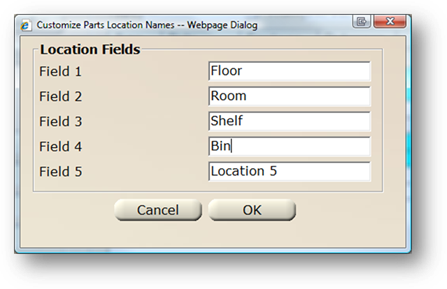
3. Enter a Generic Description for each Location (up to 10 characters). The description entered will apply to all warehouses.
NOTE: Example entries include Floor, Room, Shelf, Bin, etc.
•The labels can be seen on the warehouse tab for a part in that warehouse.
4. Click OK to save entries.
EXAMPLE: