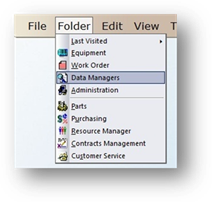
1. Click on the toolbar Data Managers or use the menu Folder>Data Managers. The Control opens to the Account Tab.
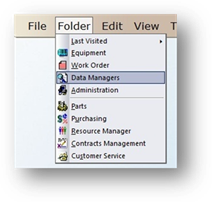
2. Click on Tools>Data Managers>Customize Location.
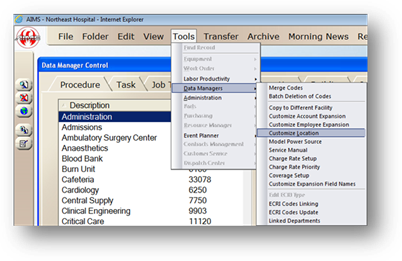
Location Settings
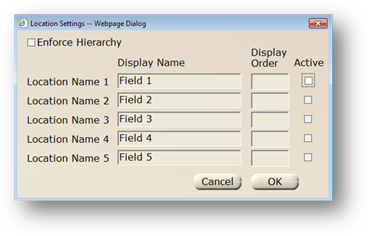
3. Click the Enforce Hierarchy checkbox to enforce the Parent and Child relationships among location settings. If not checked, provides the opportunity to use the Code Lookup feature in the Location field.
4. Click the Active checkbox for each location that you want to activate. The Display Order will automatically populate and cannot be changed.
5. Enter the Display Name (global field name) for each active location.
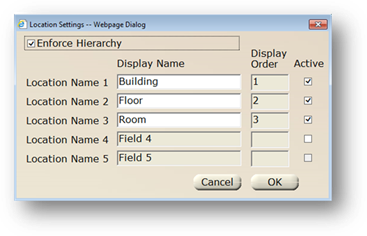
6. Click on OK to return to the Data Manager control.