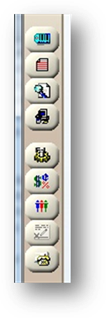 Or….
Or…. 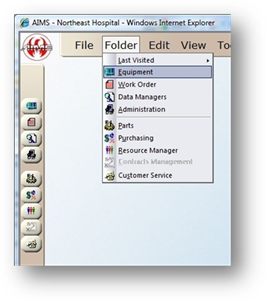
Use this feature to label the IS Expansion fields and enter valid entry selections.
NOTE: Field labels are global.
1. Open the Equipment Control by clicking the Equipment button in the toolbar, or selecting Folder > Equipment.
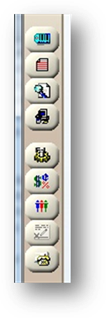 Or….
Or…. 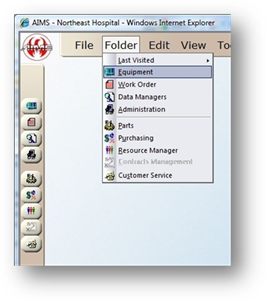
2. Select Tools > Equipment > Customize IS Expansion.
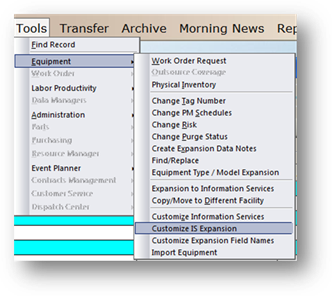
⋅ The Customize IS Expansion dialog opens.
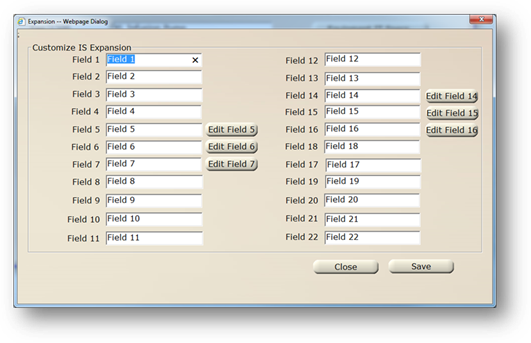
Fields 1-22 – Enter a label for each field.
Edit Fields 5 -7 and 14-16 – Click on the button to enter items to populate the valid entry list for these fields.
⋅ The Edit Field dialog opens.
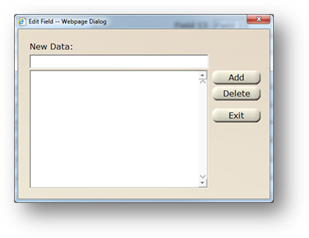
3. Enter New Data.
4. Click on Add.
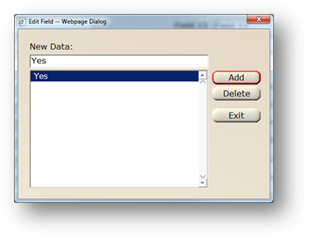
5. Click on the Exit Button to return to the previous screen.
6. Click on the Close Button to return to the main screen.