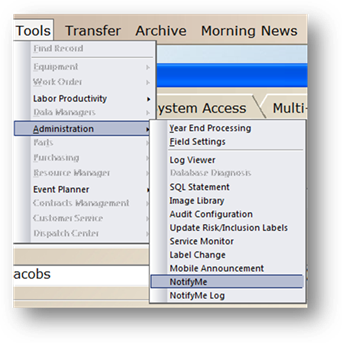
1. Go to Tools>Administration>NotifyMe.
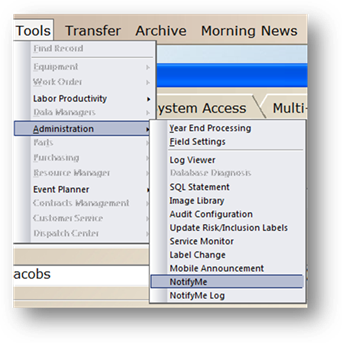
2. Select Add to create a new NotifyMe Critical Event.
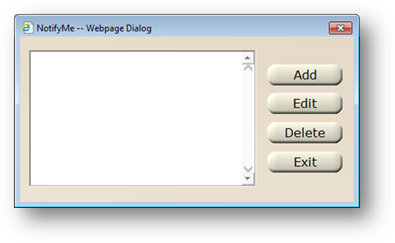
Notify Me
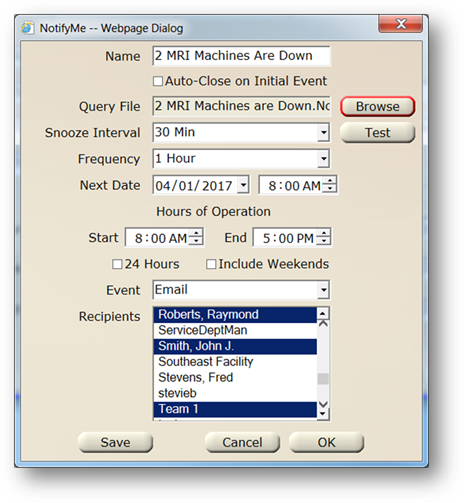
3. Enter a Name for the Critical Event.
4. Enable Auto-Close on Initial Event to only send one notification.
5. Browse to upload the custom NotifyMe query file provided to you by AIMS.
6. Click on Test to verify that the query file works.
7. Enter a Snooze Interval from the valid entry list. This interval can be used to temporarily stop notifications for the specified length of time.
8. Enter a Frequency from the valid entry list to set how often a condition is checked for.
9. Enter the Next Date and Time to start running the query. Once the query starts running, it will run again based on the Frequency setting until the event is closed.
10. Enter the Hours of Operation Start and End Dates to indicate the time period when notifications should be sent.
11. Enable 24 Hours if the notifications should be sent around the clock.
12. Enable Include Weekends to send notifications 7 days a week. Otherwise notifications are sent Monday through Friday between the hours specified.
13. Select Email as the event option.
•NOTE: The Recipient’s Email address must exist as a Pager in Resource Manager.
14. Select the Email Recipients.
•NOTE: A link is provided in the email for recipients to Snooze or Close the critical event.
15. Click on Save.