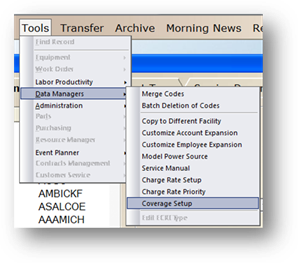
AIMS comes with 2 default coverage types; warranty and End of Support. These can be configured to represent types of coverage that your organization tracks. If you require additional coverage tracking, you can add additional types of coverage to meet your organization’s needs.
1. Open the Data Manager control.
2. From the Tools menu, go to Data Managers > Coverage Setup.
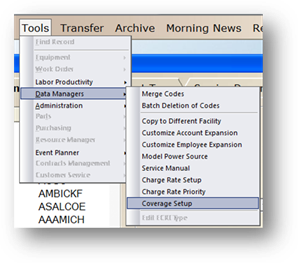
Coverage Information
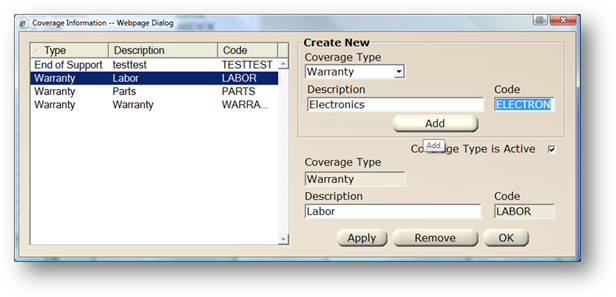
3. Choose the Coverage Type
4. Enter the Description you want to add.
5. Press Tab.
6. Accept the default Code or enter a code.
7. Click Add. This entry will now be available for selection when configuring model coverage.
8. Click OK to exit the dialog.