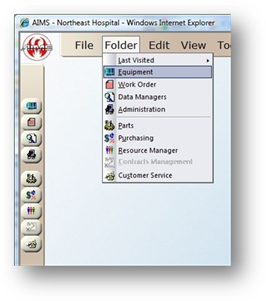
AIMS allows you to Copy or Move Equipment from one facility to another. If you want the information duplicated in the second facility, use the copy function. If you want the information removed from the first facility and moved to the second facility, use the move function. Moving will remove the equipment from the facility it is currently in and place it in the destination facility. Copying equipment will create a duplicate tag in the destination facility.
1. Open the Equipment Control by clicking the Equipment button on the toolbar, or selecting Folder > Equipment.
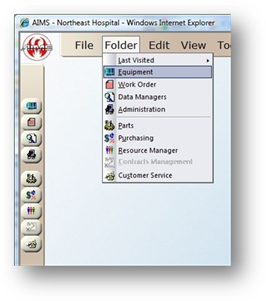
2. From the top menu select Tools > Equipment > Copy/Move to Different Facility.
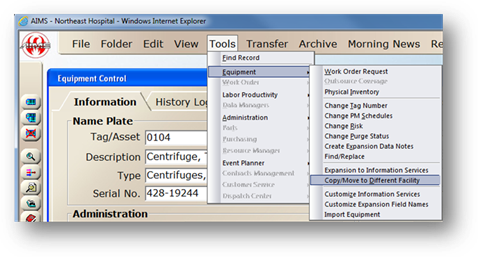
Copy/Move to Different Facility
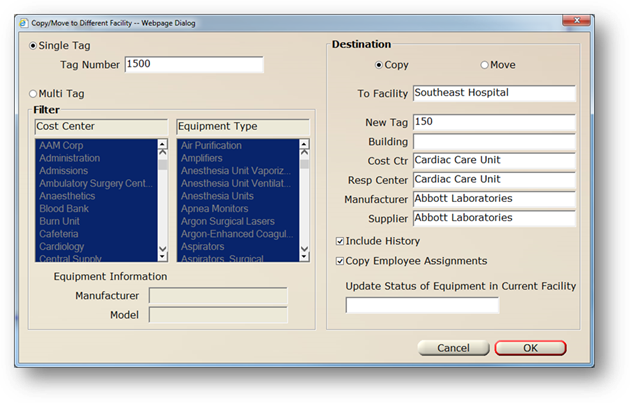
3. Select the Single Tag or Multi Tag radio button to copy or move the equipment.
4. If Multi Tag is selected, choose appropriate filters for equipment to be copied or moved.
5. Select the Copy or Move radio button
⋅ Choose Copy if you want to keep the record(s) in the existing facility and create a copy in another facility
⋅ Choose Move if you want to remove the record(s) from the existing facility and move the information to another facility.
6. Choose the Destination Facility where the Tag(s) should be copied or moved to.
7. Enter the New Tag number for the equipment in the destination facility (Single Tag option only).
NOTE: If Multi Tag option was chosen, new tag numbers cannot be specified.
8. Enter the Building or select one from the valid entry list.
9. Enter the Cost Center or select one from the valid entry list
10. Enter the Responsible Center or select one from the valid entry list.
11. Enter the Manufacturer or select one from the valid entry list.
12. Enter the Supplier or select one from the valid entry list.
13. Check Include History to copy/move all equipment history (History Log) and work order information in addition to the equipment information.
NOTE: Work order numbers will be changed. A note will be added to the new equipment history log for each work order.
14. Copy Employee Assignments setting:
When checked, Employee Assignments on Equipment and PM Schedules will copy over to the new facility.
When unchecked, Employee Assignments will not copy over to the new facility.
15. Update Status of Equipment in Current Facility to select a status for the equipment in the current facility, such as Moved or Out of Service. Leave this field blank to keep the current status.
⋅ This only applies if you are copying the equipment. If you are moving the record, this option does not apply.
16. Click OK to finalize the Copy/Move.