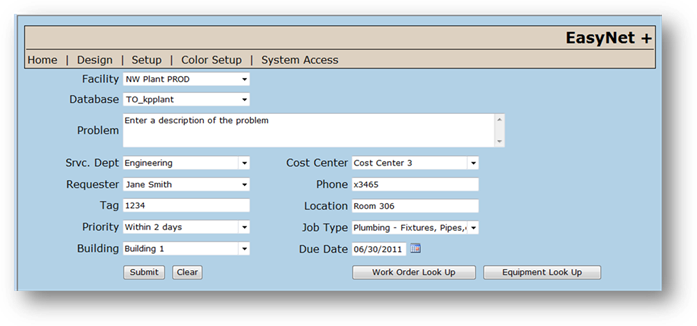
Use the Color Setup screen to customize the EasyNet Plus color scheme to your specifications.
1. Log into EasyNet Plus.
2. Click the Color Setup Link on the main menu bar.
![]()
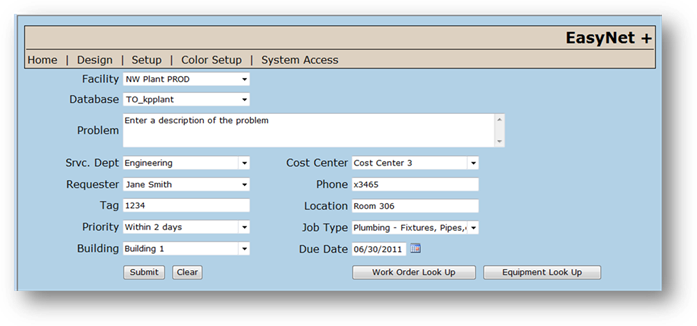
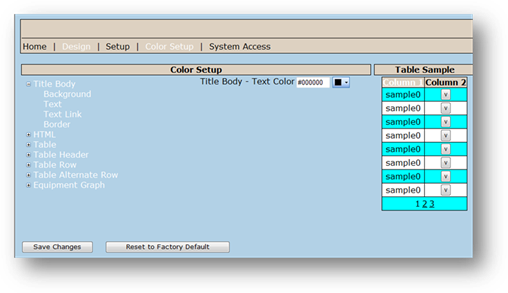
3. Expand down a selection from the list on the right by clicking the [+].
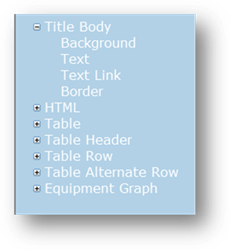
4. Click an option to configure its color.
5. Select a Color from the valid entry list. The Table Sample will reflect changes that are made.
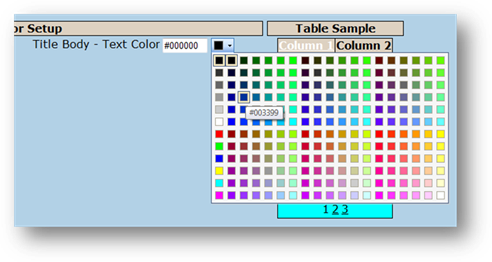
For users with Internet Explorer 6, please visit” http://www.free-webmaster-tools.com/colorpicker.htm” to obtain a tool for color selections.
6. Click Save Changes to save the color scheme.
⋅ Click Reset to Factory Default to restore EasyNet Plus to the original color scheme.