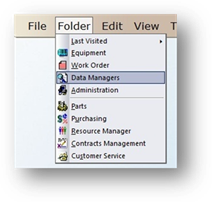
Once Codes are entered in Data Manager and Administration controls, they are not able to be changed using the screens from which they were entered. Use the Change/Merge function to change a code or merge two or more codes together.
1. Open the Data Manager Control by clicking Data Manager in the tool bar or clicking Folder > Data Managers.
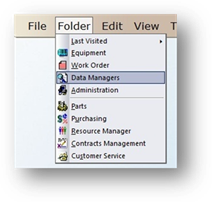
2. Click Global.
3. Click Change/Merge.
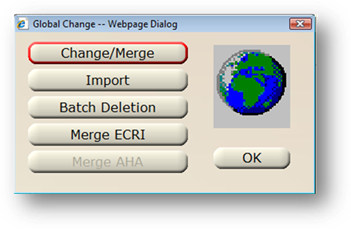
Data Manager/System Default
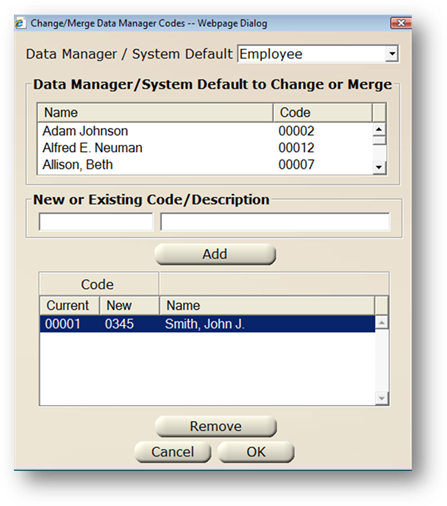
1. From the Data Manager/System Default valid entry list select the Type of Code that will be merged.
2. From the Data Manager/System Default to Change or Merge valid entry list, select the Code(s) to be merged.
NOTE: The code(s) selected will be the code(s) that will no longer be present after the merge process is complete.
3. New or Existing Code/Description – Enter the code of the existing code that you want to merge the selected code(s) from step 1 into. [Tab] to populate the description with the existing description or to enter the description of the new code.
⋅ If the description populates as Read Only, that is an indication that you have selected an existing code. This will be the code that will remain in the system after the merge process is complete.
4. Click Add to add the old and new code with new code description to the list of codes to be merged.
5. Review the list of codes to make sure the current code(s) are correct. This process is Irreversible.
6. Click OK to merge the Current Code(s) into the New Code(s). Once the merge process is complete, only the New Code(s) will exist. All work orders and equipment reorders that have the Old Code(s) will be updated with the New Code(s).