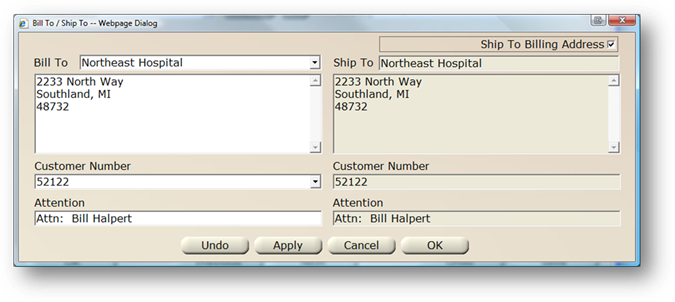
1. From the PO Screen, click the Bill/Ship To button
Note: You must configure the Bill To / Ship To field before you can choose selections.
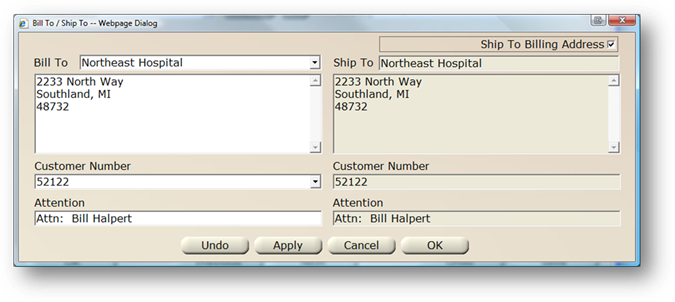
2. Select the Bill To from the valid entry list. The associated address will populate below.
3. Select the Ship To from the valid entry list. The associated address will populate below.
NOTE: You can click the “Ship To Billing Address” to have AIMS automatically populate the Ship To information the same as what’s entered under the Bill To section.
4. Select Customer Number from the valid entry list.
5. In the Attention Field, type in the name of the person to whom the order will be billed or shipped.