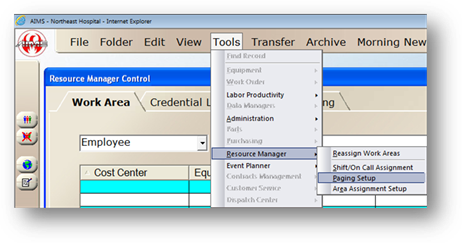
AIMS allows you to automatically Page Employees when Work Orders are submitted in AIMS or from EasyNet. Follow these instructions to activate Auto Paging.
1. Add an Employee to AIMS.
2. Set Up Paging information for one or more employees.
3. From the Resource Manager Control, go to the menu Tools > Resource Manager > Paging Setup.
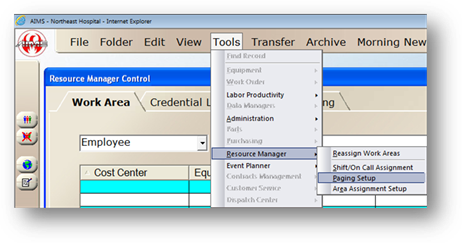
Paging Setup
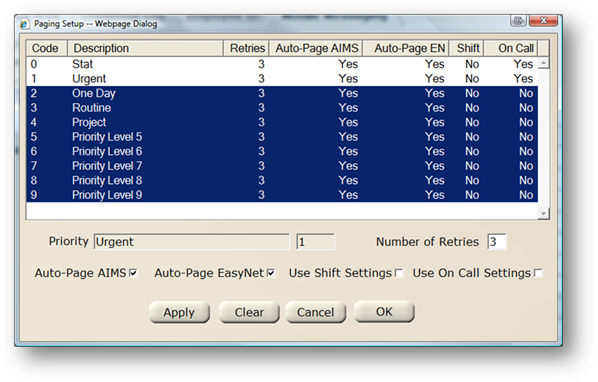
4. Highlight one or more priority from the list.
NOTE: Select multiple priorities by highlighting with the mouse, or holding CTRL and clicking all priorities that you want to auto-page.
5. Enter the Number of Retries. This will be the number of times AIMS will attempt to send a page before it fails permanently.
6. Click the Auto-Page AIMS checkbox to configure AIMS to automatically page new work orders with the selected priorities.
7. Click the Auto-Page EasyNet checkbox to configure AIMS to automatically page new EasyNet submitted work orders with the selected priorities.
NOTE: This requires use of the EasyNet Request or EasyNet Plus optional component
8. Click Use Shift Settings if you have set up shift/on call settings for your employees, and would like those to be evaluated when paging work orders. When using this feature, AIMS will only page work orders to employees who are currently scheduled.
9. Click Use On Call Settings if you have set up on call settings for your employees, and would like those to be evaluated when paging work orders. When using this feature, AIMS will page the On Call technician when work orders are submitted with the selected priority.
Helpful Hint: This can be useful for automatically paging “Urgent” or “Stat” work orders to an on call technician.
10. Click OK to save changes and exit.