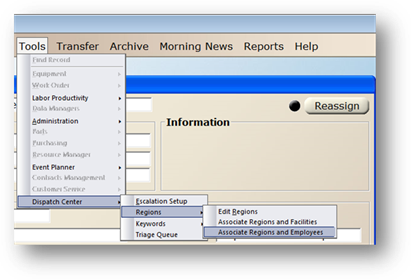
To designate an employee to be a Dispatcher, the employee needs to be assigned to the region(s).
Employees must be assigned to each facility within the region to be assigned to the Region. Employees can be assigned to multiple regions.
1. Select Tools > Dispatch Center>Regions>Associate Regions and Employees.
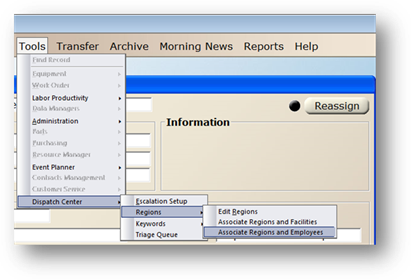
2. Employee – Select an employee from the list.
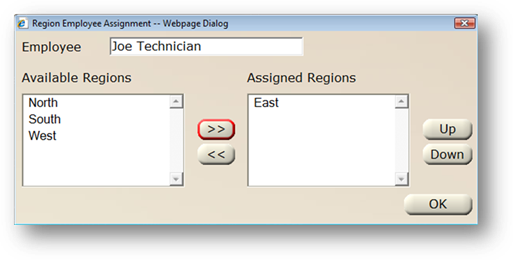
3. Available Regions – Highlight a region in the list and click on the > > button.
The Region is added to the Assigned Regions List.
NOTE: If the employee is not assigned to a facility in the Region, you will receive a message listing the Facilities the employee is not assigned to.
4. Assigned Regions – Regions that are assigned to the highlighted Employee display in the list.
5. Up/Down [Buttons] – With a Region highlighted in the Assigned Regions list, click on the Up/Down buttons to arrange the list in the order the Dispatcher would like to view regions on the screen.
6. When entries are completed, click on OK to return to the main screen.