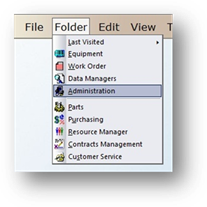
Once a user logon has been created, you must assign it to those regions, and facilities within the regions, to which the user will need access.
1. Open the Administration Control by clicking on Administration from the toolbar or use the menu Folder > Administration.
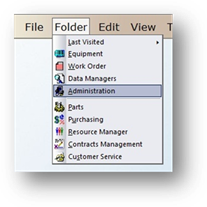
2. Click the System Access Tab.
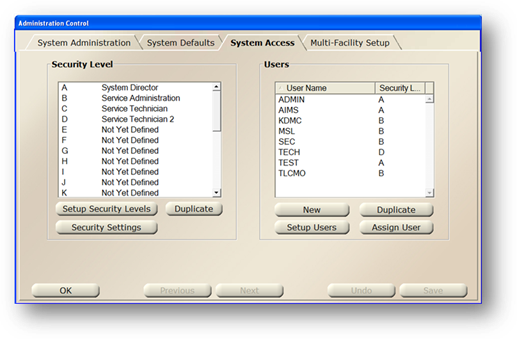
3. Select a User Logon.
4. Click Assign User.
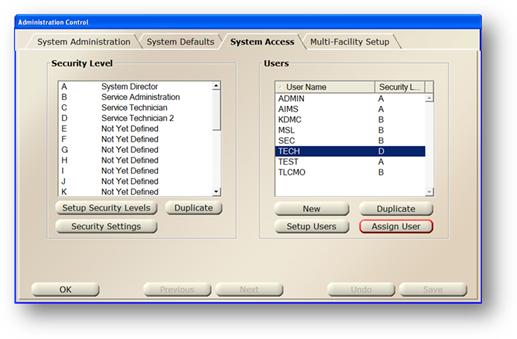
Assign User Screen
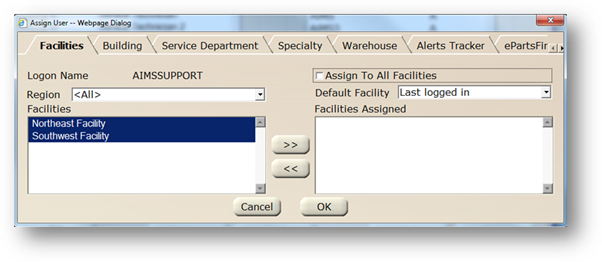
5. Select a region from the drop down list.
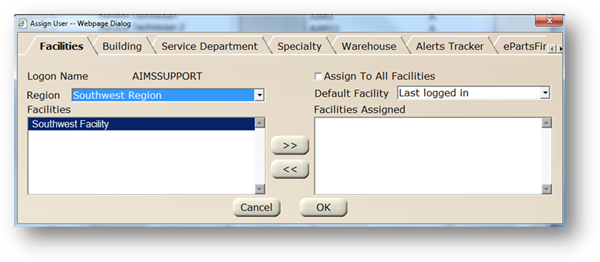
NOTE: Only facilities assigned to that region will be available for selection.
6. Select one or more facilities from the list on the left and click [>>] to assign them to the user. The user logon will only have access to those facilities in that region. Click the Assigned to All Facilities checkbox to automatically assign the user to all facilities in the region.
NOTE: With the Region “All” selected, the Facilities Assigned box includes ALL facilities that have been assigned from any Region.
7. Configure the Default Facility field to determine the behavior of the ‘Facility’ field the next time the user is logging in.
⋅ Choose Last Logged In if you want the facility to default to the last facility the user logged in to.
⋅ Choose a specific facility to set that facility as the default. This is useful if the user will log into one facility most of the time.
8. Click OK to save entries and return to the System Access Tab.