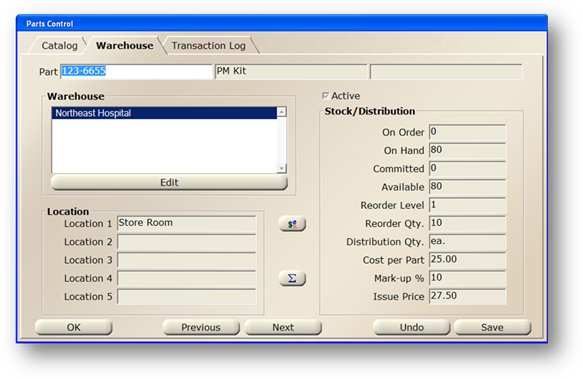
1. Click on the toolbar Parts or use the menu Folder > Parts. The Control opens to the Catalog Tab.
2. Click on the Warehouse Tab.
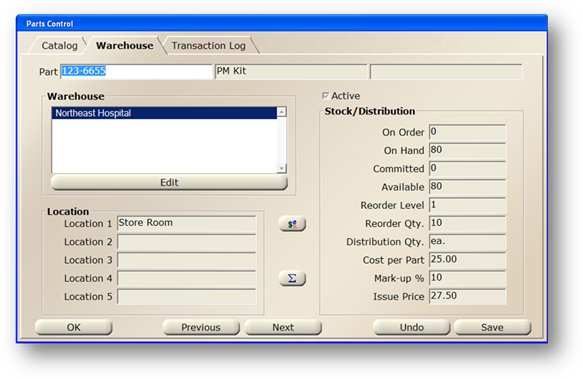
Warehouse
3. Enter the AIMS Part Number then [Tab] and the screen refreshes. The two adjacent fields display the Part Description and Ancillary Description.
4. Highlight a Warehouse in the valid entry list.
5. Click the Cost button and the Item Cost Log dialog opens.
Item Cost Log
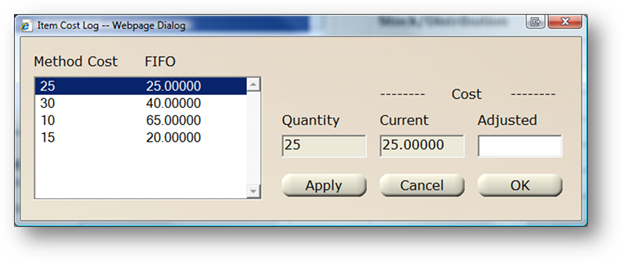
NOTE: You must have parts in inventory before you can configure the price.
6. Quantity displays the quantity that will cost the current price.
7. Current displays the current item cost.
8. Enter an adjustment to the current cost in the Adjusted field.
9. Click Apply or OK to complete the adjustment.