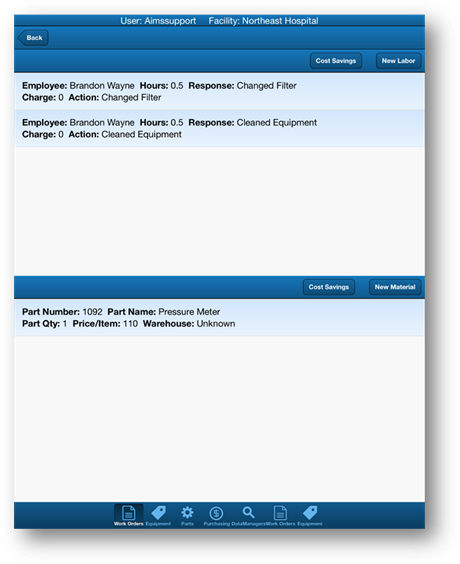
1. Tap the Labor & Material button to display the Labor & Material screen.
NOTE: New work orders will have a blank material screen.
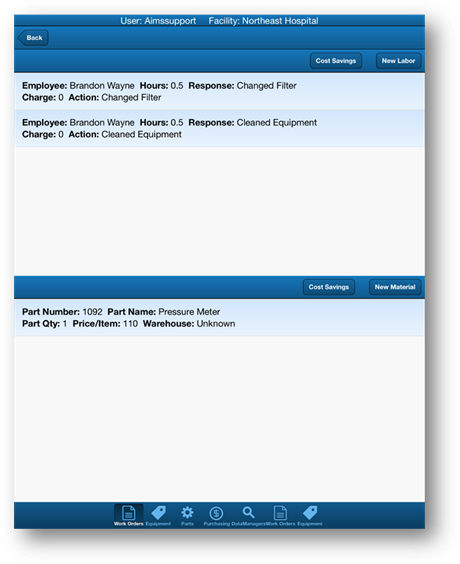
2. Tap the New Material button to add a new material line.
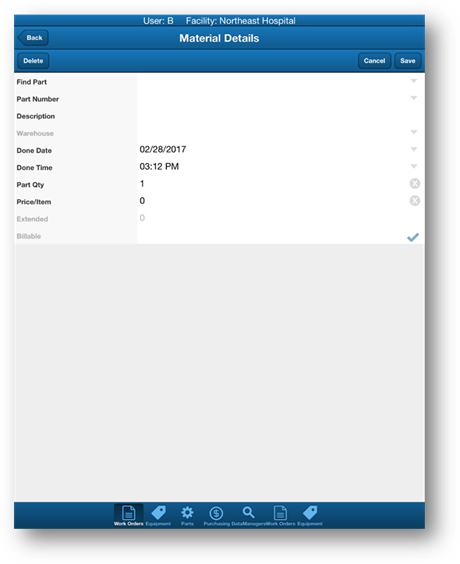
NOTE: New material lines use defaults set up in the main AIMS database
3. Enter data as necessary in the remaining material fields.
•Text fields will pop up the keyboard when tapped.
•Valid entry fields have arrows and will display drop down lists when tapped.
•Fields marked with an “X” are defaults and can be changed.
•Existing Part Numbers can be added by using the valid entry list or by using the Find Part feature.
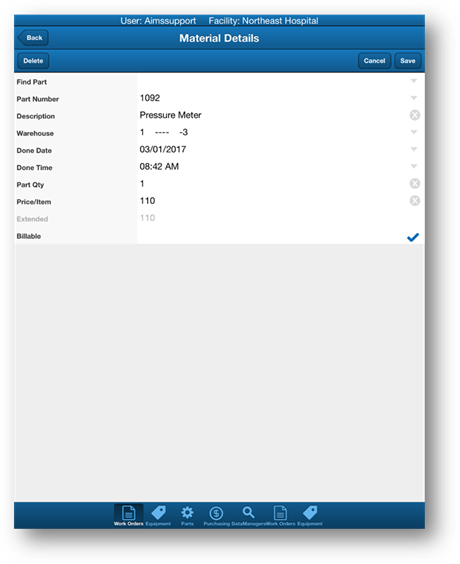
4. Tap the Save button to save your entries.
•You are returned to the Labor & Material screen.
5. Tap the Material Cost Savings button to track an alternative material cost.
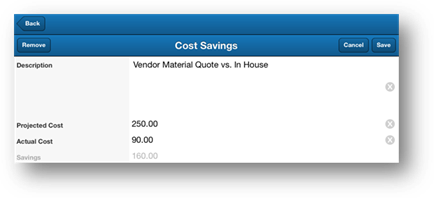
6. Tap the Save button to save your entries.
•You are returned to the Labor & Material screen.
7. Tap on the Back button to return to the previous screen.