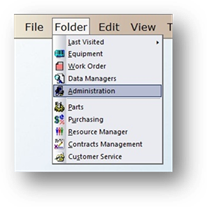
AIMS allows users who are responsible for maintenance of more than one facility to track Equipment, Work Orders, and corresponding information in separate facilities within the software. In order to do so, you must first add each facility to the system.
1. To open the Administration Control click on the toolbar Administration button or use the menu Folder > Administration.
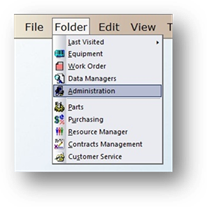
2. Click on the Multi-Facility Tab.
3. Click New and the dialog opens to the Facility Setup Tab.
Facility Setup
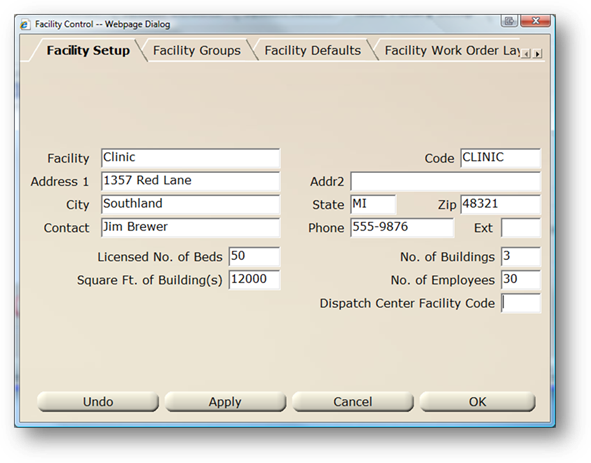
4. Enter the Facility name.
5. Accept the Code default or enter a six character code. Hereafter, the code cannot be changed.
6. Enter the Postal Address.
⋅ Include the Room, Suite or Floor.
7. Enter the City, State, and Zip Code.
8. Enter the Contact Name or Title of the facility.
9. Enter the Phone Number including Area Code and Extension of the main contact for the facility.
10. Enter the Licensed Number of Beds for the facility.
11. Enter the Number of Buildings for the facility.
12. Enter the Square Footage of all facility buildings.
13. Enter the Number of Employees for the facility.
14. When entries are completed, click on OK to return to the Multi-Facility Tab.
NOTE: In order to provide access to the new facility, you will have to add this facility to users’ logons.