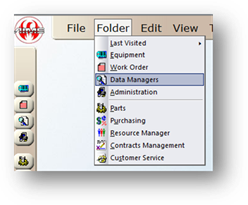
AIMS can be configured to automatically attach an inspection or series of tasks, to generated PM or CM work orders on the model or equipment type level. Work orders for specified equipment and model will include the attached inspection.
NOTE: If equipment has both a Model and Equipment Type Inspection Template configured, the Model template will take precedence.
1. Open the Data Manager Control by clicking on the Data Manager button from the main screen or from the menu select Folder > Data Manager.
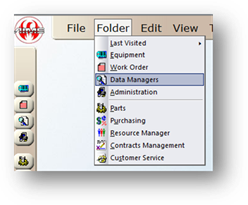
2. Click the Manufacturer Tab.
3. Select a Manufacturer.
4. Click Edit.
5. Click the Model Tab.
6. Select a Model.
7. Choose an Inspection Template from the valid entry list.
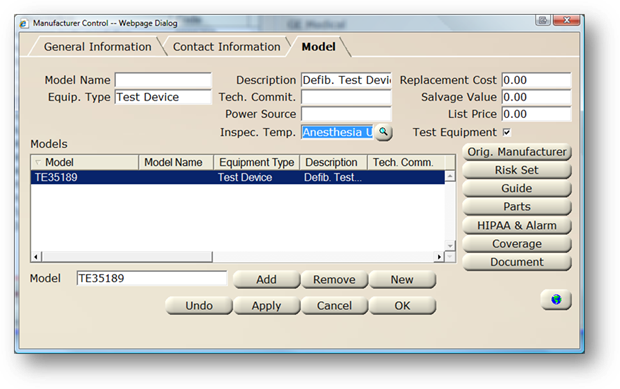
8. When the selection is completed, click Apply.
9. Click OK to return to the Data Manager Control.